First steps
Two-factor authentication is a security tool used to access the tdoc platform.
The first step consists of entering your username and password, as usual.
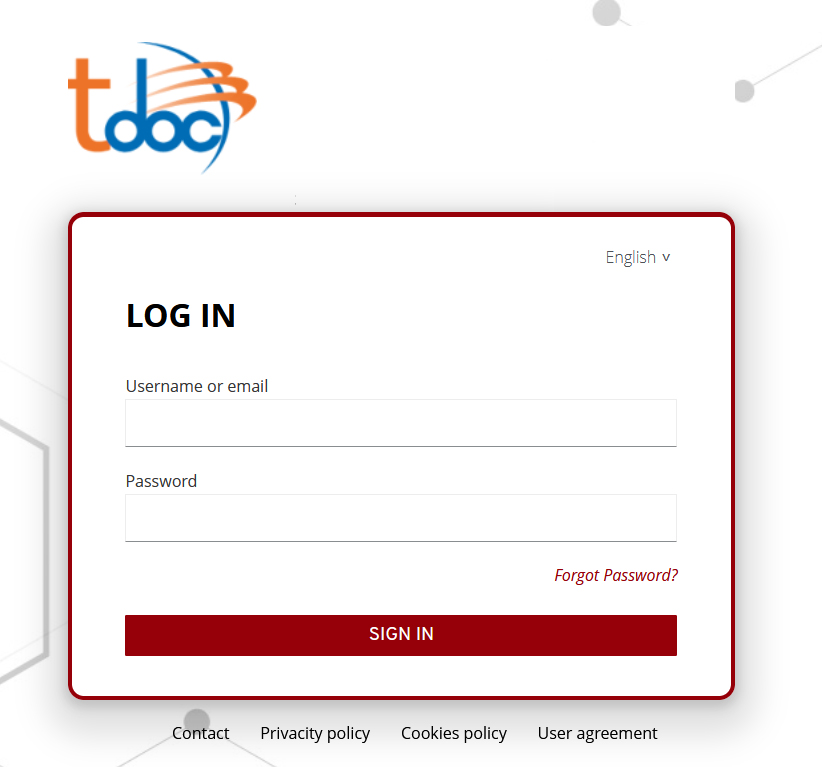
The second step involves scanning a QR code, using either:
- a mobile device or
- a computer.
Using a Mobile Device
To access the platform, you must have one of the following apps installed on your mobile device:
Both apps work similarly. Below is an example using Google Authenticator for the first login.
Please note that the QR code is unique to each user and device, and therefore, it is non-transferable.
1. Open Google Authenticator, select the Add code option, and then choose Scan a QR code, as shown in the image
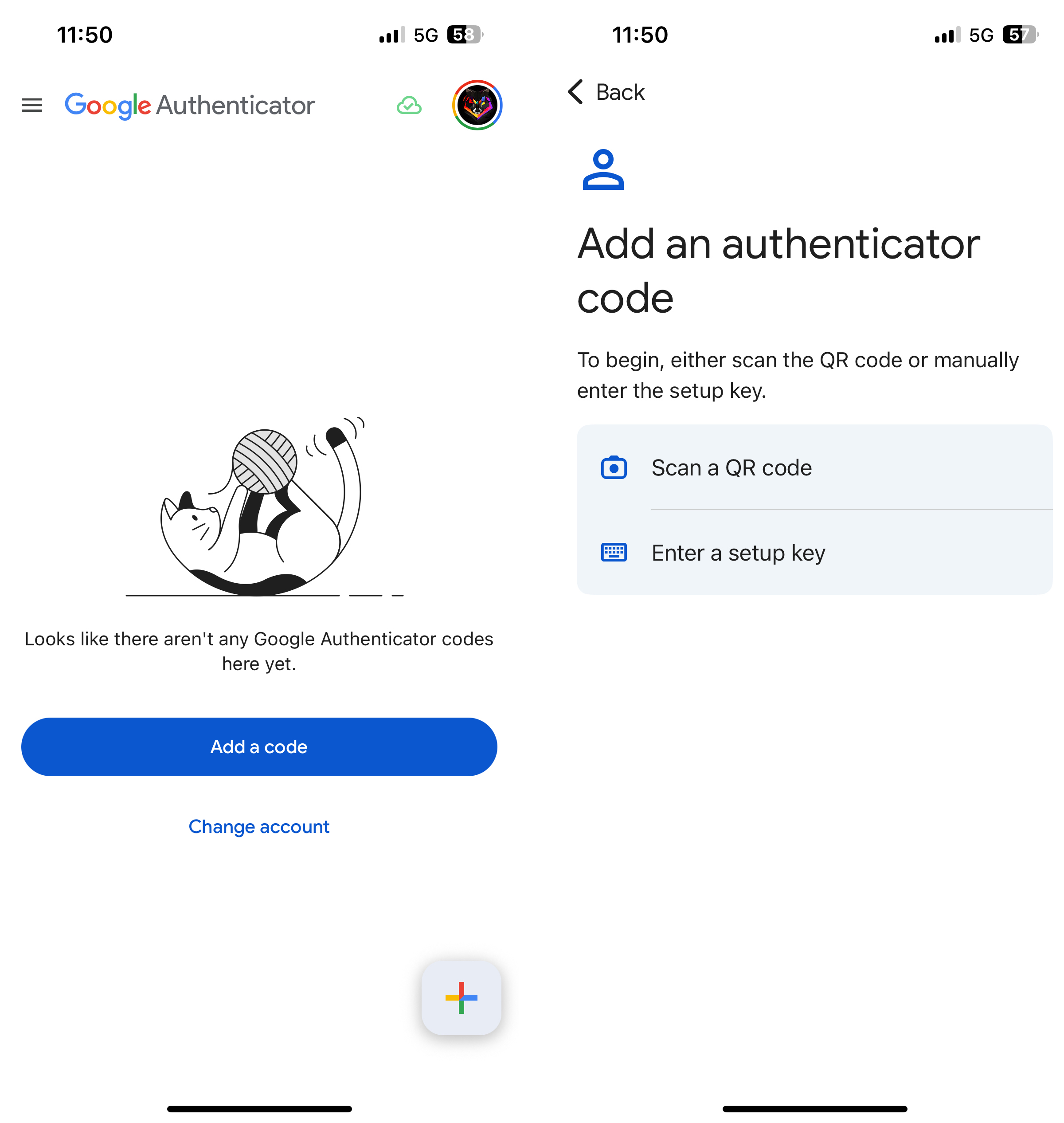
2. Scan the QR code provided by tdoc. Once scanned, the app will generate a temporary code, which you must enter in the tdoc platform.
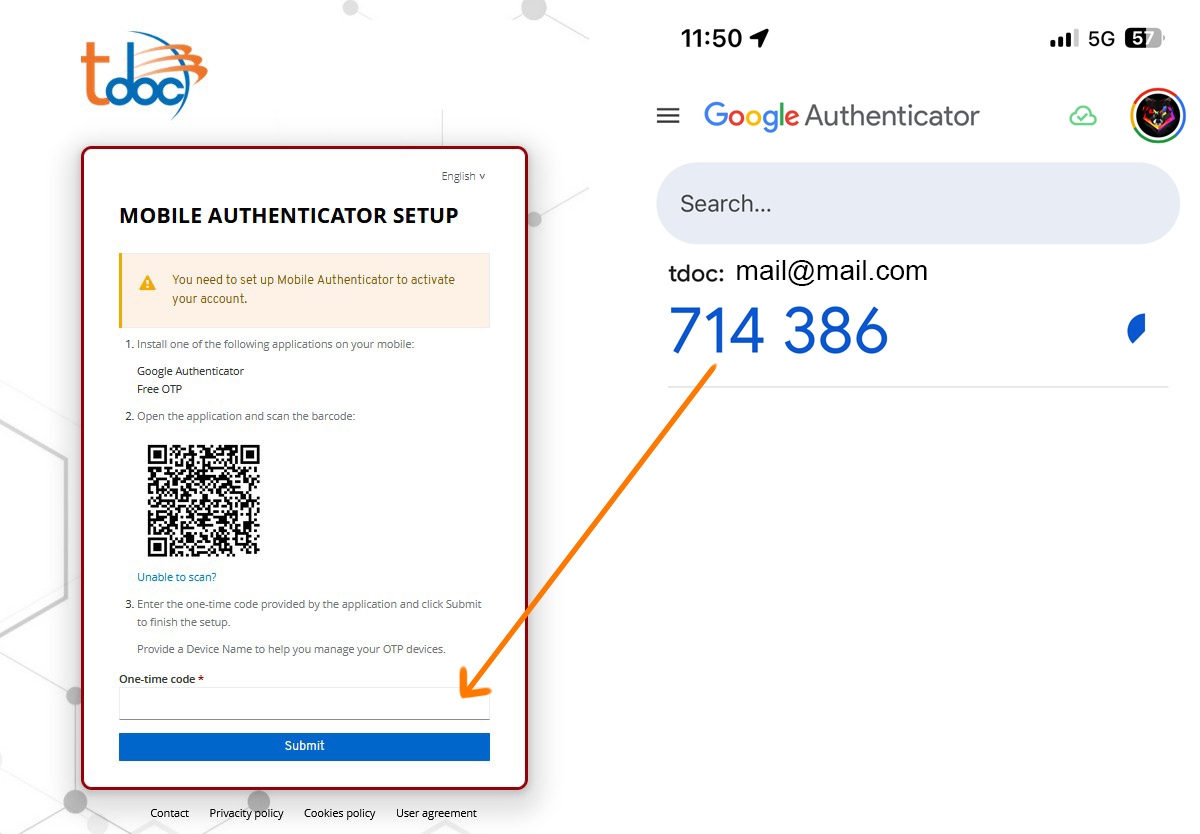
3. Once the code is entered, you will gain access to the tdoc platform with the same permissions as befo
Using a computer
To access via a computer, you must use an extension depending on your browser. Please use one of the following links:
All links work in a similar way. Here is an example using Chrome for your first login.
- Click the provided link and select Add to Chrome:
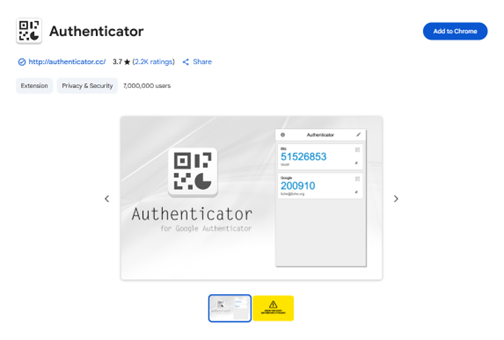
- Click Add extension:
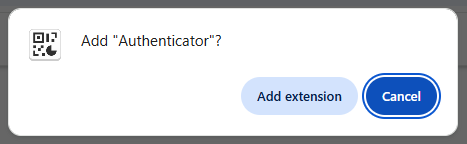
- You will see the following icon appear in the top right corner of your browser:

- Use the icon to scan the QR code. After scanning the QR code, a temporary code will be generated.
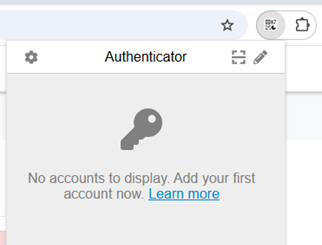
- Once you’ve scanned the QR code, a temporary code will appear. Enter this code into the tdoc platform:
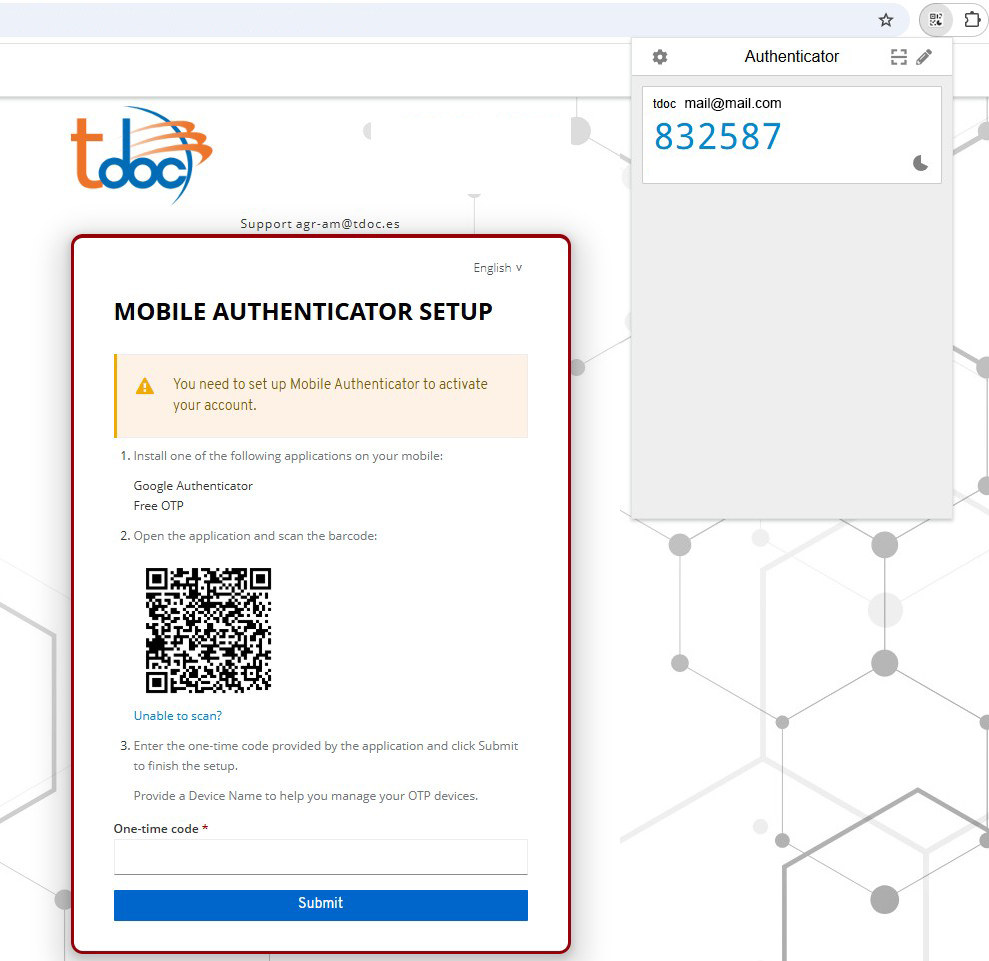
- After entering the code, you’ll have access to the tdoc platform with the same visibility as before.
