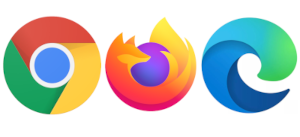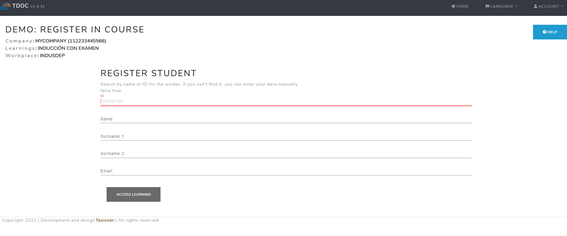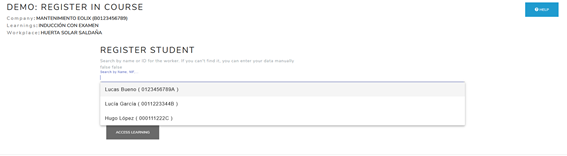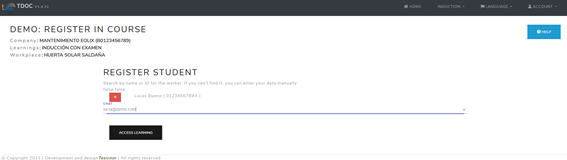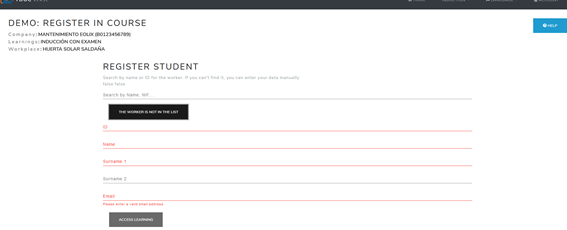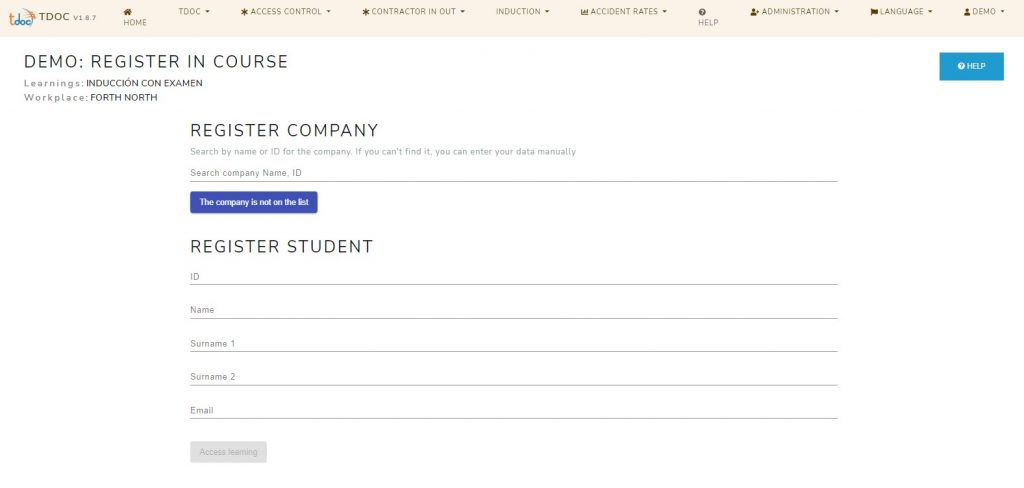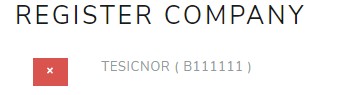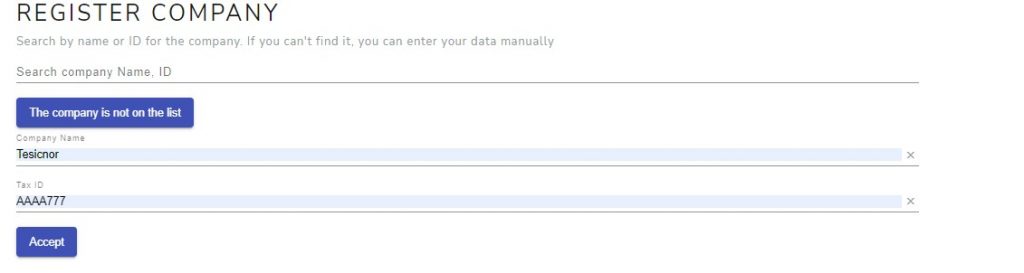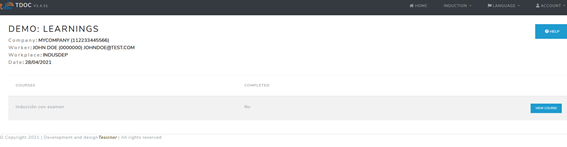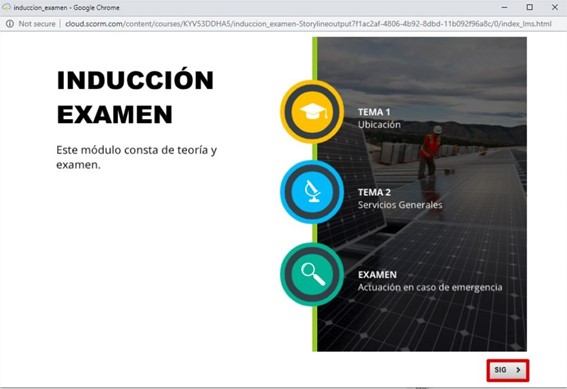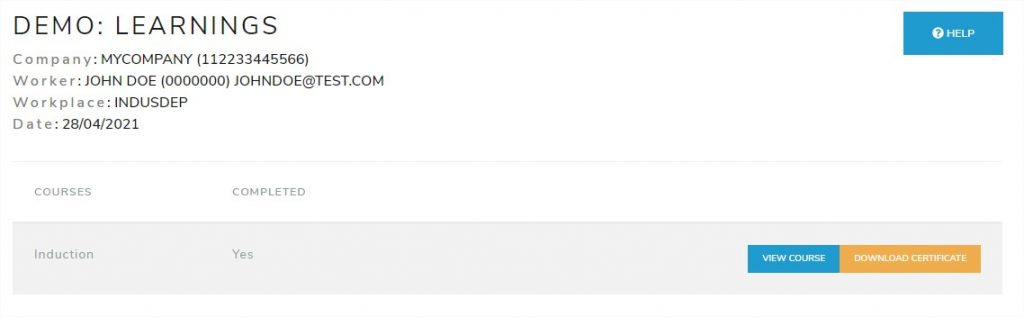Tdoc Induction Manual – Student
You will receive a link to access a course. Before you can see it, you will have to register for the course.
Use a web browser like Google Chrome, Mozilla Firefox or Microsoft Edge. Do not use Internet Explorer as it is no longer updated by Microsoft.
Register for a course
The registration screen in the course is as follows. In case it has a company, it will show the company, the course to be taken and the center to which the training applies.
It is very important to search in the search engine by name or ID number. In this way, the certificate will be automatically sent to the tdoc platform.
To search, go to the search engine line and write the name or ID number. A list of matches will appear, select the correct one.
If it has been selected a match from the list, only the email will have to be completed.
Enter the email address and press «Access training».
If you have searched for yourself but you DO NOT appear in the list, press the button «The worker is not in the list». Fields will appear on the form to fill in all the information manually. Complete all the fields on the form and click on “Access training”.
In case that the course comes without comoany, the student will have to fill the company data before introducing his own data.
The form will automatically search for all the company that has been uploaded in tdoc. It is important to check that the company is on tdoc to send and validate the certificates.
When a company is selected, automatically, the company data will display quitting the form.
In case that the company doesn’t appear on the list, clicking on the button, you could add the company name and the id manually. Once you add them, clicking on the accept button will check the id and will put the Company with the id quitting the form.
If you have got confused with the email address, fill in the form again in the same way, changing only the email.
Watch a course
After registering, you will be redirected to your training screen. A link with that address will be sent to the email provided.
You will see a list of the trainings and if they are completed or not. To access one of them, press the button «Watch course».
The course appears in a pop-up window and the browser may block them, in that case choose “Do not block” or similar (depending on browser).
The training will consist of several slides, when you have read and understood one, press the “NEXT” button to go to the next one.
There are 2 types of training:
- With exam: The training will only appear as completed if it is viewed completely and the final exam is passed.
- No exam: The training will appear as completed at the end of the full viewing of the training.
Important if the training includes a video: For the correct operation of the training, the window can NOT be minimized, and a new tab cannot be opened in the browser neither. The video always must be visible. If the window is minimized or another action is performed on a higher plane, the training stops, and the next button is not activated.
When you have finished the training, it will appear as completed: YES. In addition, you can download the certificate.
This certificate will be sent to you when completing the training to the email provided. It will be sent to the contract manager too.
Support
For support or technical issues, contact support.induccion[at]tdoc.es