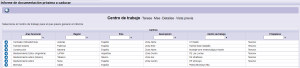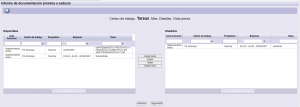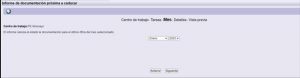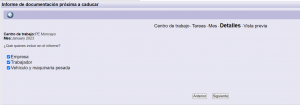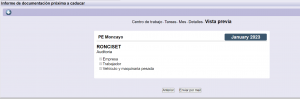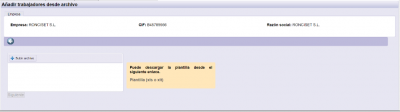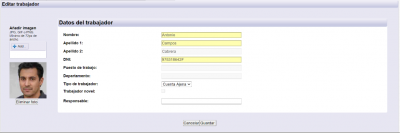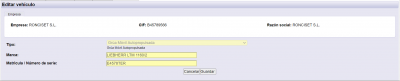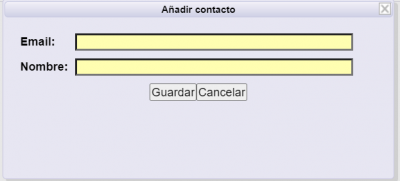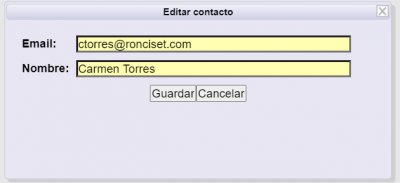Required documentation
Access to the document management of the company, workers and company vehicles.
1. Company data
Shows the information corresponding to your company.
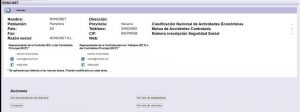
| Allows you to extract reports on the status of documentation. | |
| Allows you to extract the report of documents that will expire soon. Calculates the missing, incorrect, expired or will expire soon on the last day of the selected month.
1- Select the work center
2-*Select the task
3- Select a month and year. Default, the selected month is the one following the current month.
4- Select the company, workers and vehicles documentations, that you want includes.
5- Summary
|
|
| Allows you to extract the report of current documentation. Calculates the missing, incorrect, expired or will expire soon. |
2. See company documentation
Access to the company’s documentation.
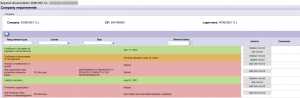
| Allows you to upload documents in a requirement | |
| Allows you to replace the previous document uploaded in a requirement | |
| It allows to add new documents in a requirement validated as incorrect. | |
| ***Allows you to see the previous document uploaded in a requirement | |
| It allows to have communication with the validation team about requirements validated as incorrect. | |
| Go back |
2.1. *Add associated records
There is a special registry, which is the Risk Assessment. In this case it is necessary to associate a Risk Assessment to each task that your company performs. By clicking on the button Add New Record, Update Record or See Record, a list with the available Risk Assessments (if any exists) will be displayed. To select one of the them, you must click the Select icon ![]() .
.
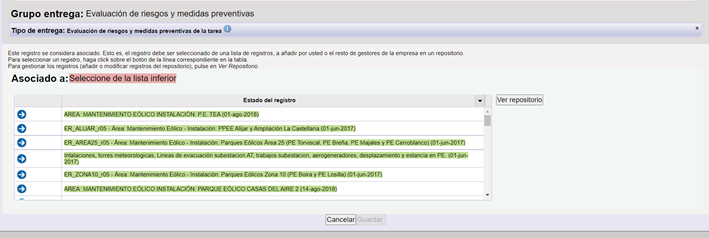
If the desired one does not exist, you must access the repository by clicking on See Repository. A list with the available ones will be displayed and the possibility of adding a new one by clicking Add New Record. When you have added the necessary one, press the button Close Repository and you will return to the initial selection screen.
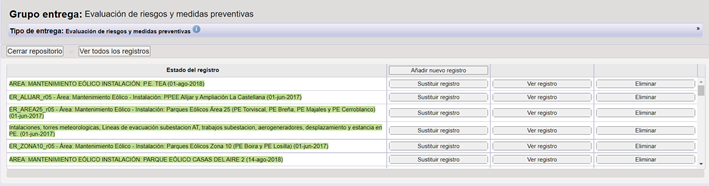
3. See workers list
Shows the list of workers that have been created in the company.
***For each worker, it shows the information related to their identity.
For each worker, it also shows other additional information: self-employed, new worker, special foreign worker … * The additional information will depend on the client’s needs.

| Allows you to add a worker.
In order to Tdoc requesting the documentation, it must be associated to the workers the tasks and trainings he is expected to have. |
|
| Allows to associate training to workers | |
| Allows you to associate tasks to workers | |
| Allows to see the deleted workers.
If a worker was deleted, it does not allow to create him again, but he will have to be rehired. |
|
| ***Import. It allows to add workers massively. You need to download the template, fill it in and upload the file
|
|
| ***Allows you to delete a worker.
If a worker is deleted, it does not allow to create him again, but he will have to be rehired. |
|
| Allows you to rehire a worker.
If a worker was deleted, it does not allow to create him again, but he will have to be rehired. |
|
| Generates a report in Excel with the list of workers of the contractor | |
| Select | |
| Go back |
3.1. Worker selection
When accessing to a specific worker, it appears the information regarding the worker’s identity, as well as the necessary additional information defined by the client itself.
The requested documents appear at the bottom. They are requested more or less depending on:
-Tasks associated to the worker
-Training associated to the worker
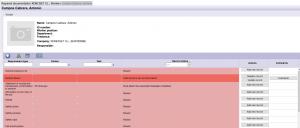
| ***It allows you to modify the worker data from when he was created, except for the name, surname and ID (to be able to modify them you must write to the customer’s assistance email).
|
|
| It allows to associate trainings to the selected worker.
Previously you must have at least one associated task. |
|
| Allows you to associate tasks to the selected worker. | |
| ***Allows you to delete a worker.
If a worker is deleted, it does not allow to create him again, but he will have to be rehired. |
|
| *Allows you to print the access card, explained in the next point | |
| Go back | |
| Allows you to upload documents in a requirement | |
| Allows you to replace the document uploaded in a requirement previously | |
| It allows to add new documents in a requirement validated as incorrect. | |
| ***Allows you to see the document uploaded in a requirement previously | |
| It allows communication with the validation team about requirements validated as incorrect. |
3.1.1. * Print access card
When accessing, it appears the worker’s information and the work centers at the bottom, for which you can print the card to access the center.
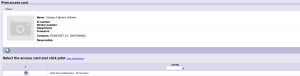
| Allows you to see the instructions to print the card
|
|
| Allows you to print the card of the selected worker | |
| Go back |
4. See vehicles list
Shows the list of vehicles that have been created in the company.
For each vehicle, it shows the general information.
*For each vehicle, it also shows other additional information: chassis number, model of the attached equipment….


| Allows you to add a vehicle.
In order to Tdoc request the documentation, you must also associate to the vehicle the tasks it is expected to attend |
|
| Allows to associate tasks to vehicles | |
| Allows you to see the deleted vehicles.
If a vehicle is deleted, it does not allow to create it again, but it will have to be rehired. |
|
| ***Allows you to delete a vehicle.
If a vehicle is deleted, it does not allow to create it again, but it will have to be rehired. |
|
| Allows you to rehire a vehicle
If a vehicle is deleted, it does not allow to create it again, but it will have to be rehired. |
|
| Generates a report in Excel with the list of vehicles of the contractor | |
| Select | |
| Go back |
4.1. Selecting a vehicle
When accessing to a specific vehicle, it appears the general information, as well as the necessary additional information defined by the client.
The requested documentation appear at the bottom. They are requested more or less depending on:
-Tasks associated to the vehicle
-Type of vehicle associated
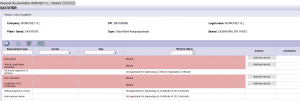
| |
It allows you to modify the vehicle data from when it was created, except for the number plate/serial number, brand and type of vehicles (to be able to modify them you must write to the customer’s assistance email).
* It allows to establish the vehicle as Not Rented, Rented or Renting. These last two set up another box to write down the company which rent them the vehicle.
|
| Allows you to associate tasks to the selected vehicle. | |
| ***Allows you to delete a vehicle
If a vehicle is deleted, it does not allow to create it again, but it will have to be rehired. |
|
| *Allows you to print an access card, explained in the next point. | |
| Go back | |
| Allows you to upload documents in a requirement | |
| Allows you to replace the document uploaded in a requirement previously | |
| It allows to add new documents in a requirement validated as incorrect. | |
| ***Allows you to see the document uploaded before in the requirement | |
| It allows to have communication with the validation team about requirements validated as incorrect. |
4.1.1. * Print access card
When accessing, it appears the worker’s information and the work centers at the bottom, for which you can print the card to access the center.
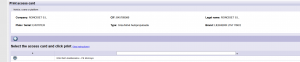
| Allows you to see the instructions to print the card.
|
|
| Allows you to print the card of the selected worker. | |
| Go back |
5. * Contacts
Allows you to manage additional recipients who will receive notifications without having to be contractor administrators in the application.
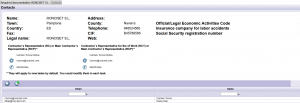
| Allows you to add a new contact to the task.
|
|
| Allows you to edit the contact, which you have previously selected
|
|
| Allows you to delete the contact, which you have previously selected | |
| Go back |
6. Annotations
It allows to have communication with the validation team, about requirements that have been validated as incorrect.
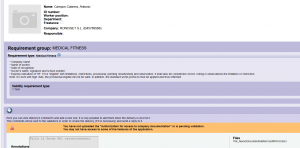
When adding a comment, a warning is sent to the validation team so that, they can check that the validation has been correct. When the validation team responds to this comment, the contractor administrator receives it through the mail.