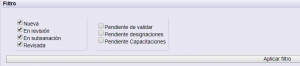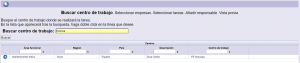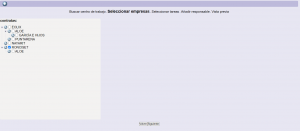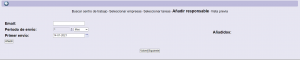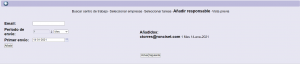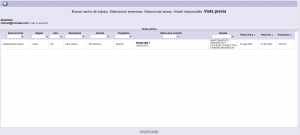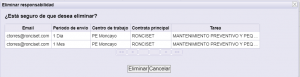Searches
From the consulting menu you can search for a company, worker or vehicles , cranes or platforms, and check the status of its documentation, as well as the work centers / tasks to which it is assigned.
You will only be able to consult the work centers / tasks to which you have access.
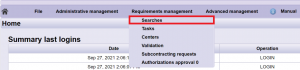
From the searches operation allows you to quickly and easily access all the information managed by the application.
The main operations are:
1.1 Searches of companies, workers, vehicles and heavy machinery.
1.2.Management of assigned responsibilities.
1. Searches
The search for Companies, Workers or Vehicles, cranes or platforms, is carried out from its own tab. Once an element is selected from the results list, a list is shown with all the work centers in which either the company, the worker or the vehicle, crane or platform has been assigned. You will only be able to consult the work centers / tasks to which you have access. Selecting the work center displays the preview of the selected item in that work center.
1.1. Companies searches
To make inquiries about companies, you must select the Companies option.
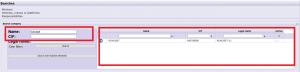
You can search for the company by its name or VAT number …. Pressing the Search button will display the search results in the table on the right.
| It allows you to delete the filters that you have previously searched with. | |
| Allows you to broaden the search including items that are inactive. |
1.2. Workers searches
To make inquiries about workers, you must select the Workers option.
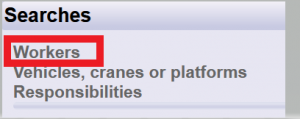
You can search by different options: first name, last name 1, DNI …. Pressing the Search button will show the results of the active workers in the table on the right.
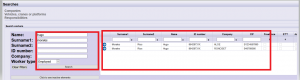
| It allows you to delete the filter that you have previously searched with. | |
| Allows you to broaden your search including items that are inactive. |
1.3. Vehicles, cranes or platforms searches
To make inquiries about vehicles and cranes, you must select the option Vehicles, cranes or platforms.
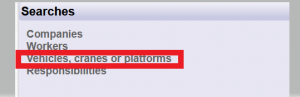
You can search by different options: License plate / Serial number, Make, Type …. Pressing the Search button will show the results of the active vehicles or heavy machinery in the table on the right.
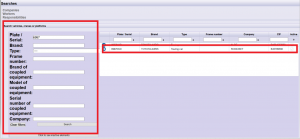
| It allows you to delete the filter that you have previously searched with. | |
| Allows you to broaden your search including items that are inactive. |
1.4. Searches result
Once the consult is made, the result is displayed in the table to the right of the search field.

To select a search result, just click on the Select option ![]() of the desired row. When selecting the result, the work centers / tasks where it participates (is active) and to which it has access are shown.
of the desired row. When selecting the result, the work centers / tasks where it participates (is active) and to which it has access are shown.
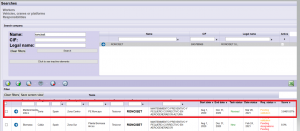
| It allows you to download the complete documentation of the task at the moment. | |
|
It allows to download instantly certain documentation of the task.
In the option requirements in one folder, allows to include or not, the company, workers, vehicles documentation and even deliveries. Unchecked: download company, workers and vehicles documentation broken down into individual folders by requirement. Checked: the requirements files are not downloaded in individual folders but all together in the top folder, that is, there will be a company folder, one per workers, and one per vehicles. each with all the documents not organized in subfolders. |
 |
They allow you to request a download of the complete documentation of the task or part of it.
|
| It allows generating the report (in PDF format) with all the information of the task and the status of the documentation required for it. | |
| It allows to see all the tasks, active or inactive (except the cancelled ones). | |
| |
Generates a report in Excel format with a summary of the required documentation that are incorrect or pending of validation. |
| FILTRO | Allows you to filter according to the status of the centers.
|
| It allows you to delete the filter that you have previously searched with . | |
| Allows you to remove columns. It is a per user setting.
By clicking on any of the columns, you can deselect the columns that you do not want to appear. |
2. (*) Responsabilities
The application can automatically send you Control Sheets of the companies you want by work center or by task. To do this, you only have to register as the person responsible for the company’s work in that center / task and define how often you want to receive the Control Sheets. When you no longer want to receive more Control Cards from that company, you only have to cancel that registration.
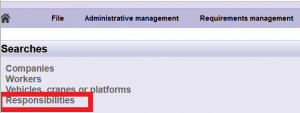

From this option it allows you to have the list of all the centers / tasks for which you are responsible, being able to edit and delete as well.
| It allows to see all the established responsibilities, of all the users, as well as their sending periodicities and task data. | |
| Allows you to create new managers.
1-Search work center and select it.
2- Select companies. Choose not only the company but also its position in the subcontracting chain.
Select it and press next. 3-Select task
4- Add responsible. Include the email of the person in charge, as well as the frequency of sending. Click on Add
Allows you to create several responsible for that task.
Press next. 5-Preview. Shows a summary of the steps taken.
Press save. |
|
| It allows to delete the person in charge of centers/tasks.
Select the data you want to delete and select delete. Allows you to select several at the same time.
Review the data displayed and press Delete.
|
|
| Allows you to edit the data of the given responsibilities. |