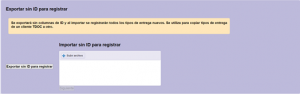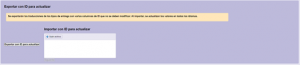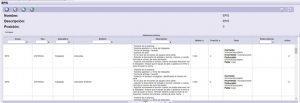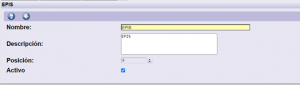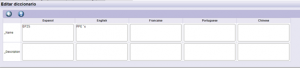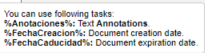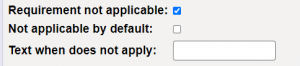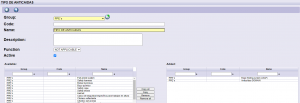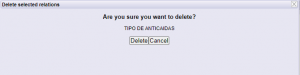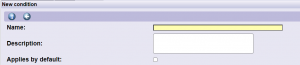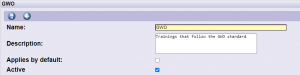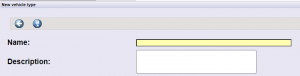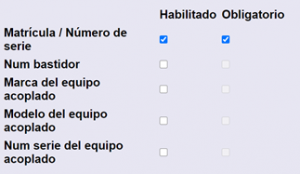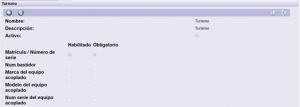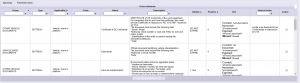Requirement management
It allows the requirements, conditions and types of vehicles management that can be configured.
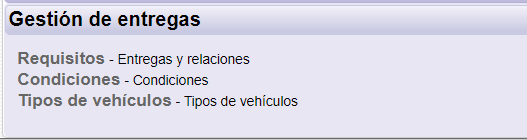
1.Requirements
It allows to configure requirements and relationships, as well as grouping them.
At first, only requirements that are active appear.
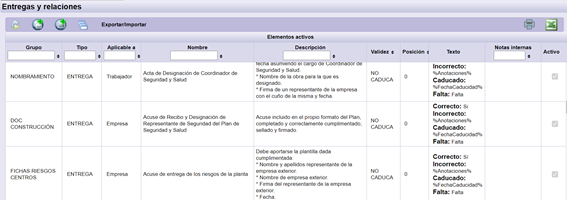
| Allows you to create groups of requirements (see later the different options). | |
| Allows you to create a new requirement (see later the different options). | |
| Lets create a new relationship (see later the different options). | |
| Allows you to see all requirements (active and non-active). | |
| Type of requirement. It allows you to create massively several new requirements at the same time as well as make massive changes in the configuration of several requirements at the same time.
By default they appear the following options: But it allows other possibilities: 1.Allows you to create massively several new requirements at the same time.
2.Massive changes in the configuration for multiple requirements at the same time.
|
|
| Translations. It allows massive translations of the different requirements (and their configurations) in different languages.
By default they appear the following options: But it allows other possibilities:
|
|
 |
It allows to see the translations of the filtered requirements (if filters are not applied, all of them will be shown). The translation of each of the dynamic texts that can be translated. |
 |
It allows extracting an excel configuration of the filtered requirement (if filters are not applied, all will be shown). Shows all configurable options, including the type of company and the training/designation it is set to. |
1.1. Requirement groups 
The different requirements are grouped by requirement groups, related by some aspect in common (eg: EPIS).
It allows to see the requirements grouped by the group to which they belong.
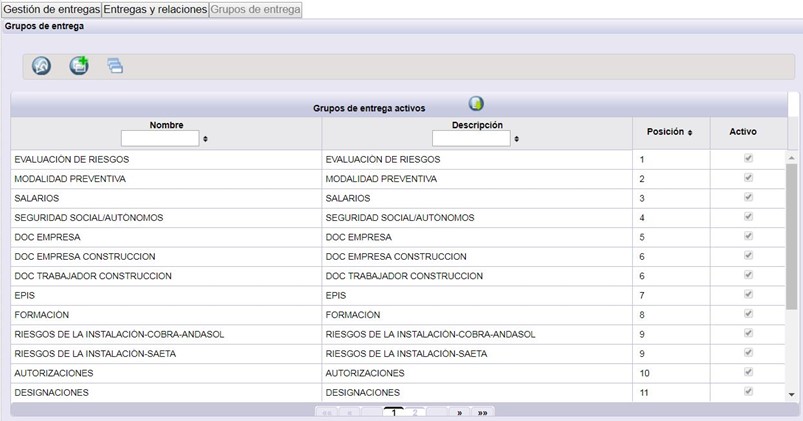
| Allows you to create a new group of requirements. Complete the requested data:
|
|
| Allows you to view inactive requirement groups. | |
| Allows extracting the list of requirement groups. | |
| Select a group. It allows to see the information of the group of requirements and the requirements in that group.
|
|
|
Allows you to edit the Requirement Group Information.
|
|
| Allows you to create a new requirement (see later the different options). | |
| Allows you to create a new relationship (see later the different options). | |
| It allows to translate to different languages the information of a requirements group.
|
|
| Allows you to delete the group of requirements. The group will become Inactive.
|
1.2. New requirement 
Allows you to create a new requirement, being able to configure various aspects.
BASIC INFORMATION
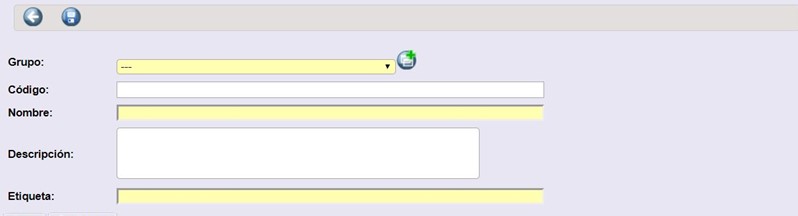
| Group | Select the requirement group to which this requirement belongs. Through a drop-down it shows the groups of requirements created so far.
|
| Code | * Allows you to establish an internal code to be able to distinguish the different requirements. |
| Name | Requirement’s full name. |
| Description | Documentary requirements that this requirement must comply with.
Is possible to include a link, using the following formula: <a href=”link” target=”_blank”>Link Name</a> Where link is the link itself and Link Name is the name that appears as the link. |
| Label | Short name of the requirement. When validating, if the requirement is a list type, this abbreviated name appears and not the full name. |
BASIC CONFIGURATION-DATA
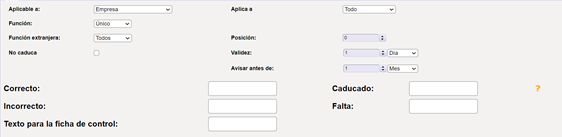
| Applicable to | Select from the dropdown if it applies to company/worker/vehicles.
In case that the requiriment applies to a vehicle, a new tab is displayed (see later advanced configuration-Vehicle types) |
| Applies to | Select from the dropdown if it applies to everything/work center/task. |
| Function | Select from dropdown: – Single: It allows to upload a document in a single requirement. Only the last upload is displayed. – List: Allows you to upload a document in several requirements at the same time. A new drop-down appears where you select which requirements you can upload to at the same time: workers /requirement/ both/tasks. 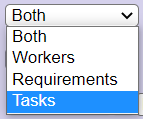 – Accumulated: It allows you to view several loaded requirements. Not only is the last one loaded visible, but all the ones that accumulate. – Accumulated: It allows you to view several loaded requirements. Not only is the last one loaded visible, but all the ones that accumulate.– Associated: It allows selecting from an accumulated, which one applies in a specific case. A new drop-down appears where you can select the cumulative requirement it should be associated with. |
| Foreign function | Select from the Foreign dropdown: all/locals/foreigners.
For Tdoc, a company is foreign when the country of the company is different from the country of the center where it goes to work. |
| Position |
Allows you to establish an order between the different requirements. |
| DOES NOT EXPIRE. Allows to establish if the requirement DOES NOT EXPIRE | |
| EXPIRES. Allows you to set that the requirements expires. It appears a new drop-down, whereit is selected which validity the requirement will have (by default). |
|
| Alert by | It allows establishing the time prior to the expiration of the requirement, in which it will be notified that it is about to expire. |
| Correct | Allows you to set the text/date that will appear when the requirement is correct.
|
| Expired | Allows you to set the text/date that will appear when the requirement is expired.
|
| Incorrect | Allows you to set the text/date that will appear when the requirement is incorrect.
|
| Missing | Allows you to set the text/date that will appear when there has never been a document uploaded.
|
| Text in reports | Allows you to set the text that appears on the control tab as notes.
The text that will appear on the control tab is stablished from here, but is necessary to mark that you want this text appears from the configuration of the control tab itself. |
ADVANCED CONFIGURATION-DATA
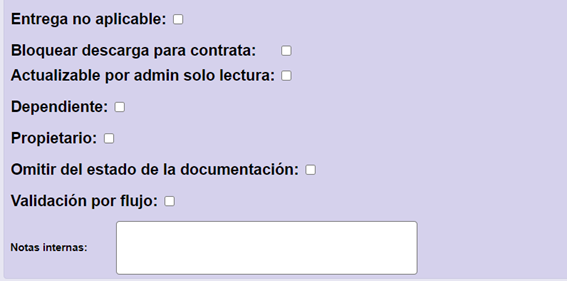
| Requirement not applicable | *Allows you to turn requirements on/off.
They can only be configured in single type requirements. Center/technology administrators with Write permission can turn them on/off. Super users can turn them on/off. Select whether or not to apply by default and the text that will appear when the requirement is not required.
|
| Block download for contractor | *Allows contractors NOT to download the documents of these requirements.
It does allow them to replace and modify releases, but not to rescue files. |
| Updatable by administrator read only | *Allows documents to be uploaded by a Center/Technology administrator with the read only permission. |
| Dependent | Allows you to create requirements that are dependent on another requirement.
They can only be configured in single type requirements. In case of clicking the dependent requirement, a new tab is displayed (see later advanced configuration-dependency) |
| Owner | It allows you to create requirements that are ordered according to the technology and the owner of a center. It allows to be more specific and to be able to configure it not only by functional area but also limited to the data of the center’s owner of that technology.
In case of clicking the owner requirement, a new tab is displayed (see later advanced configuration-owner) |
| Requirement without format in reports | *Allows that the appearance of the requirement in the reports does not vary in color and to be always black.
|
| Omit from documentation status | *Allows the requirement not to count towards documentation status. To distinguish it from the rest of the requirements, they always appear in grey (they will not appear in red, green or orange). |
| Flow Validation | *Allows certain requirements can be validated directly by the client (without going through DOC at any time) or after a first validation filter (by flow).
They can only be configured in single type requirements. There are several options: 1- Requirements that appear in the extended centralized validation but that are only visible to center/technology adminsitrators (according to their permissions) 2-Requirements that appear in the extended centralized validation and are viewed by the superusers. |
| Internal Notes | Allows you to include data that make the validation easier. They are complement to the description (documentary criteria). These internal notes are NOT viewed by the contractors. |
ADVANCED CONFIGURATION CONDITIONS
Allows you to include conditions in the requirement. They can only be configured in single type requirements.

ADVANCED CONFIGURATION-VEHICLES TYPE
It allows to include in which types of vehicles this requirement will apply. They can only be configured in single type requirements.

ADVANCED CONFIGURATION-DEPENDENCE
It allows to create dependency between different requirements. The requirements must apply to a company, or worker or vehicle (it cannot be that one applies to a company and another to a worker). To be able to configure it, they must belong to the same requirement group. They can only be configured in single type requirements. There are several options:
Conditional
This requirement will not be requested until another one is correct. To do this you must select the other requirement from the dropdown.
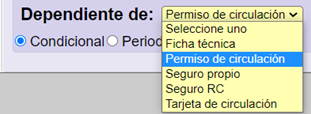
Period
This requirement will not be requested until the indicated period of the other requirement has passed. To do this you must select the other requirement from the dropdown.
It allows you to create several different periods that, when validating one of them, must be selected, so that one period or another applies. It also allows you to set one of the periods to apply by default.
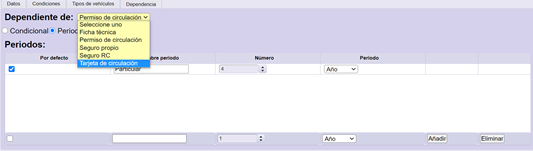
ADVANCED CONFIGURATION-OWNER
Allows you to create requirements that are required based on the technology and center’s owner. It allows to be more specific and to be able to configure it not only by functional area, but also limited to the data of the center’s owner of that technology.
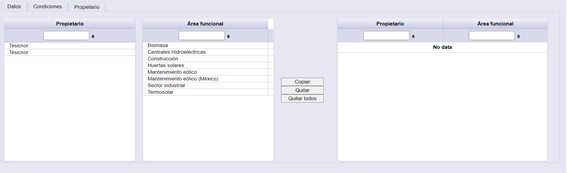
1.3. New relationship 
It allows to create a new relationship.
It is possible to relate requirements that belong to the same group. The relationships represent a group of configurable requirement types in a technology but depending on the center, they apply one or another. It is also possible to use the relationships for requirements that we want to appear in the reports in the same cell.
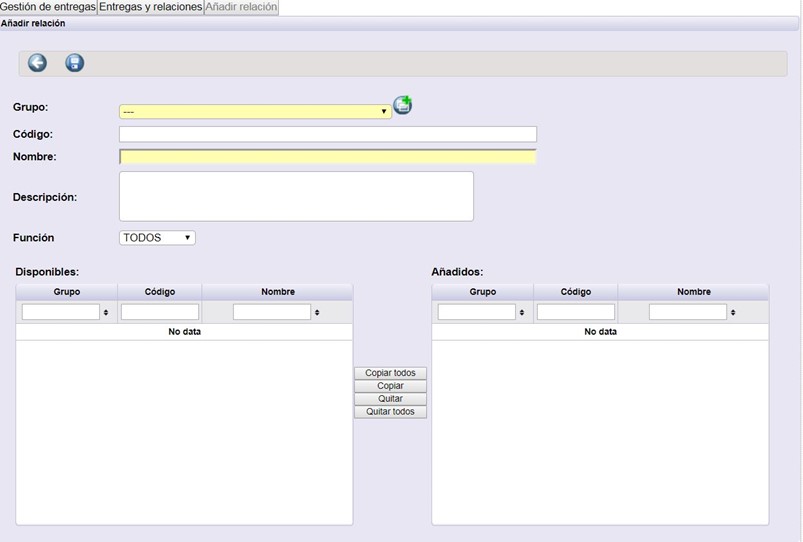
| Group | Select the requirement group to which this relationhip belongs. Through a drop-down it shows the groups of requirements created so far.
|
| Code | * Allows you to establish an internal code to be able to distinguish the different relationhips. |
| Name | Relationhip’s full name. |
| Description | Relationhip’s description. |
| Function | Allows you to establish what the default behavior of the relationship will be in the work centers in which the relationship is configured. -All: it will be required all the requirement types that make up the relationship. -Not applicable: it will not be required any type of requirement that makes up the relationship (it must be defined in each work center). |
| Availables/Added | Allows to establish which requirements are related. |
| Allows to edit the realationship information and configuration.
|
|
| Allows to translate to different languages the relationship information.
|
|
| Allows to delete the relationship. It will become Inactive.
|
2. Conditions
Conditions are additional criteria that a type of requirements need to comply with.
The conditions are only effective in the types of requirements applicable to workers and, when this condition is required. A requirement is correct only if it is validated as correct and also meets the condition. Conditions are demanded through the risks.
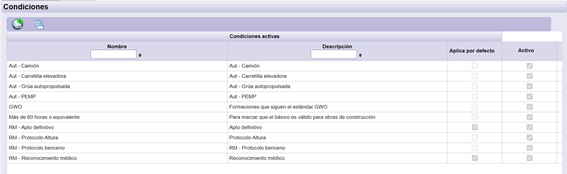
| Allows to create conditions, being able to define name, description, and if it applies by default.
|
|
| Allows to see all the conditions, actives and inactives. | |
| Allows to edit the condition’s information, as well as active or inactive it.
|
|
| Allows to translate to different languages the condition’s information. |
When adding or editing one condition, it will show the condition editing panel where the name and description of the condition must be established. At the bottom, in the ‘Applies by default’ part, if it is marked with a check, it indicates that this condition will always appear marked by default (eg: medical fittnes).
Click on ‘Edit‘ ![]() to make changes in the condition.
to make changes in the condition.
Clicking on ‘Dictionary‘ ![]() allows you to include the translation in other languages.
allows you to include the translation in other languages.
Clicking on ‘Delete condition‘ ![]() allows you to delete it (inactive it).
allows you to delete it (inactive it).
3. Type of vehicles
Vehicle types are groups of vehicles that each customer stipulates. You can create as many as you need, but it is convenient to group each type by the requirements that are requested.
The types of vehicles will be used in the management of types of requirements applicable to vehicles, as well as in the creation of vehicles by contractors.
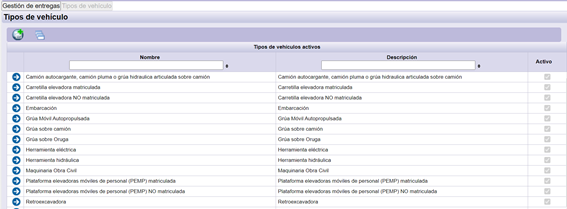
 |
Allows you to create types of vehicles, being able to define the name and description.
* Allows a new configuration, in order to have more information regarding each type of vehicle. It can be marked as mandatory or as optional.
* Allows you to select in which technology/functional area this type of vehicle will be visible.
If a company is associated with a single technology, they will see just those types of vehicles that have been configured. If a company is associated with several technologies, they will be able to see the ammount vehicles types of all of them. |
| Allows you to see all types of vehicles, active and inactive. | |
| It allows to edit the information of the type of vehicle, as well as to activate or deactivate it.
At the bottom, it shows the requirements that are requested for this type of vehicle, but it does not allow you to edit it (since this is done directly from requirements).
|
|
 |
Allows to translate to different languages the type of vehicle’s information. |
 |
Allows you to delete (inactivate) the selected vehicle type.
|