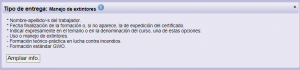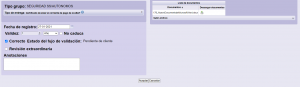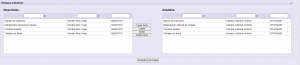(#) Validation
From the Validation menu you can access the documents pending validation to which you have access.

1. Available filters
Allows you to apply a series of filters
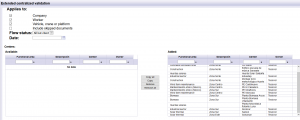
| It allows you to see only the requirements pending of validation of the company. | |
| It allows you to see only the requirements pending of validation of workers. | |
| It allows you to see only the requirements pending of validation of vehicles and heavy machinery. | |
| Allows including requirements pending of validation that do not influence the status of the center/tasks. | |
| *Allows including requirements pending of validation that must be validated by the client. | |
| *Allows including requirements pending of validation that work by flow. | |
| *Allows including requirements pending of validation, excluding those that must be directly validated by the customer. | |
| It allows you to see only the requirements pending of validation on a specific date. | |
| It allows you to see only the requirements pending of validation of a center. | |
| Empresas | It allows to see only the requirements of a certain company. The one you want to select should be in the added column. |
Press Search to apply the filter.
2. Validation
The list of companies appears, which have a document pending validation indicating the following information:

Number of requirements Total: Number of documents that the company has pending validation. Allows you to sort in ascending or descending order.
Company / CIF / Company name: Company data. Allows you to filter the desired company, as well as sort in ascending or descending order alphabetically.
Validate from: Indicates the oldest date and time from which there is a document pending validation of the company.
Use: Indicates if there is any user validating this documentation.
If you press Select ![]() about any of the companies, access all the documents pending validation of this company.
about any of the companies, access all the documents pending validation of this company.
2.1. Acces to pending documents to validate from a company
Access the documents pending validation of the selected company.
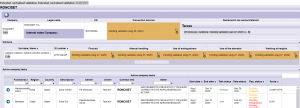
| Allows you to enter the requirement. | |
| Allows you to view the history of the requirement. | |
| They allow to see the list of centers/tasks that the company has. | |
| Go back. |
2.2. See requirements
All the data necessary for the validation, the uploaded documents and it appears the information about the documentary criteria of the requirement.
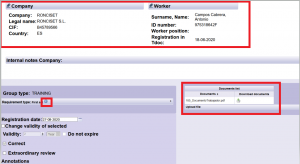
| Allows you to download the file or files that the contractor has uploaded. | |
| It allows to drop-down the documentary criteria that the requirement must comply with.
It allows to click on
It also allows to display the internal notes, which must be taken into account when validating. |
At the bottom, the different validation options appear:
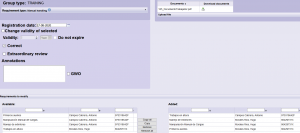
| It allows establishing the actual date of the document to be validated. | |
| It allows changing the configured validity, when it affects several requirements. | |
| By configuration, it is established a period. Depending on the requirement to be validated, this aspect can be modified. The starting point for this period is the registration date. | |
| By configuration it is established if the requirement expires or not. Depending on the requirement to be validated, this aspect can be modified. | |
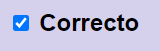 |
By default it is set to correct. If the document does not meet the documentary criteria or the internal notes, it should be indicated as incorrect. |
| Allows requirements validation defined for review by the customer.
|
|
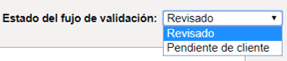 |
*Allows two validation options:
REVIEWED. It is validated normally. CUSTOMER VALIDATION. It is not validated and is passed to the centralized validation of the client. |
 |
*Allows the client to make an extraordinary validation. When this box is marked and the user and the date on which he has marked it appear. |
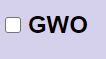 |
Some requirements have some condition. It must be marked when the document meets the documentary criteria and also meets the condition. |
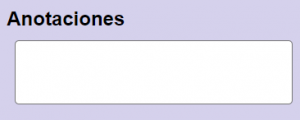 |
Information regarding the validated requirement:
-Incorrect. Information about the documentary criteria that you do not meet. -Correct. Information about the requirement itself. Reflected in the internal notes, if necessary annotations. |
| |
It allows validating several requirements at the same time, when the attached document is the same. It can affect multiple workers, multiple requirements, or both at the same time.
|