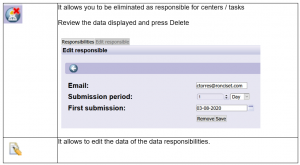SEARCHES
From the consulting menu you can search for a company, worker or vehicles , cranes or platforms, and check the status of its documentation, as well as the work centers / tasks to which it is assigned. You will only be able to consult the work centers / tasks to which you have access.
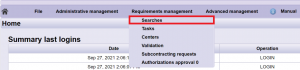
From the searches operation allows you to quickly and easily access all the information managed by the application.
The main operations are:
1.1 Searches of companies, workers, vehicles and heavy machinery.
1.2. Management of assigned responsibilities.
1. Searches
The search for Companies, Workers or Vehicles, cranes or platforms, is carried out from its own tab. Once an element is selected from the results list, a list is shown with all the work centers in which either the company, the worker or the vehicle, crane or platform has been assigned. You will only be able to consult the work centers / tasks to which you have access. Selecting the work center displays the preview of the selected item in that work center.
1.1. Companies searches
To make inquiries about companies, you must select the Companies option.
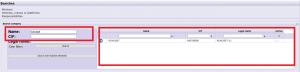
You can search for the company by its name or VAT number …. Pressing the Search button will display the search results in the table on the right.

1.2. Workers searches
To make inquiries about workers, you must select the Workers option.
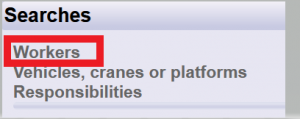
You can search by different options: first name, last name 1, DNI …. Pressing the Search button will show the results of the active workers in the table on the right.
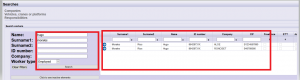

1.3. Vehicles, cranes or platforms searches
To make inquiries about vehicles and cranes, you must select the option Vehicles, cranes or platforms.
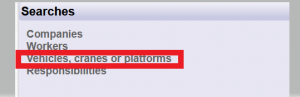
You can search by different options: License plate / Serial number, Make, Type …. Pressing the Search button will show the results of the active vehicles or heavy machinery in the table on the right.
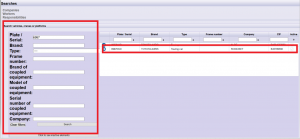

1.4. Searches result
Once the consult is made, the result is displayed in the table to the right of the search field.

To select a search result, just click on the Select option ![]() of the desired row. When selecting the result, the work centers / tasks where it participates (is active) and to which it has access are shown.
of the desired row. When selecting the result, the work centers / tasks where it participates (is active) and to which it has access are shown.
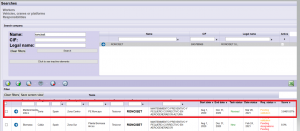
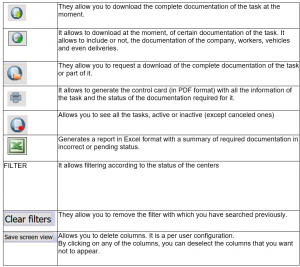
2. (*) Responsabilities
The application can automatically send you Control Sheets of the companies you want by work center or by task. To do this, you only have to register as the person responsible for the company’s work in that center / task and define how often you want to receive the Control Sheets. When you no longer want to receive more Control Cards from that company, you only have to cancel that registration.
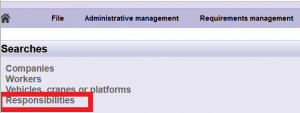

From this option it allows you to have the list of all the centers / tasks for which you are responsible, being able to edit and delete as well.