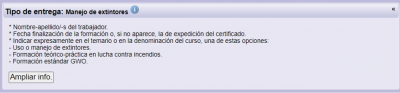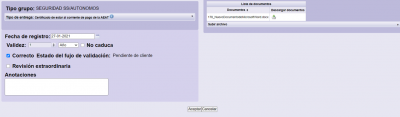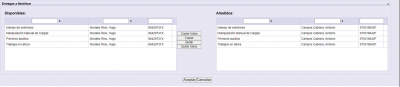(#) Validation
From the Validation menu you can access the documents pending validation to which you have access.

1. Available filters
Allows you to apply a series of filters
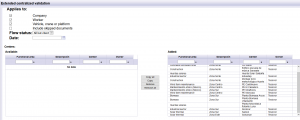
| |
It allows you to see only the requirements pending of validation of the company. |
| It allows you to see only the requirements pending of validation of workers. | |
| It allows you to see only the requirements pending of validation of vehicles and heavy machinery. | |
| Allows including requirements pending of validation that do not influence the status of the center/tasks. | |
| *Allows including requirements pending of validation that must be validated by the client itself | |
| *Allows including requirements pending of validation, excluding those that must be directly validated by the customer. | |
| It allows you to see only the requirements pending of validation on a specific date. | |
| It allows you to see only the requirements pending of validation of a center. |
Press Search to apply the filter.
2. Validation
The list of companies appears, which have a document pending validation indicating the following information:

Number of requirements Total: Number of documents that the company has pending validation. Allows you to sort in ascending or descending order.
Company / CIF / Company name: Company data. Allows you to filter the desired company, as well as sort in ascending or descending order alphabetically.
Validate from: Indicates the oldest date and time from which there is a document pending validation of the company.
Use: Indicates if there is any user validating this documentation.
If you press Select ![]() about any of the companies, access all the documents pending validation of this company.
about any of the companies, access all the documents pending validation of this company.
2.1. Acces to pending documents to validate from a company
Access the documents pending validation of the selected company.
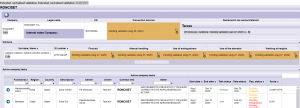
| Allows you to enter the requirement. | |
| Allows you to view the history of the requirement. | |
| They allow you to see the list of centers/tasks that the company has, and to which you have access. | |
| Go back. |
2.2. See requirements
All the data necessary for the validation, the uploaded documents and the information about the documentary requirements of the delivery appear.
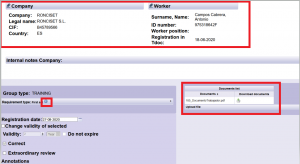
| Allows you to download the file or files that the contractor has uploaded. | |
| It allows displaying the document criteria established for that requirement and that the documents which they include must comply with.
Allows
|
At the bottom, the different validation options appear:
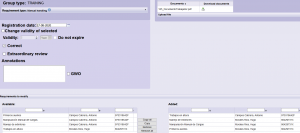
| It allows to establish the actual date of the document to be validated. | |
| It allows to change the configured validity, when it affects several requirements. | |
| By configuration it is established a period. Depending on the requirement to be validated, this aspect can be modified. The starting point for this period is the registration date. | |
| By configuration it is established if the requirement expires or not. Depending on the requirement to be validated, this aspect can be modified. | |
| By default it is set as correct. If the document does not meet the document criteria, it should be indicated as incorrect. | |
| Allows requirement validation that are defined to be reviewed by the customer.
|
|
| *It allows the client to make an extraordinary validation if this box is checked. If so, it will appear the user and the date on which he has marked. | |
| Some requirements have some condition. It must be marked when the document meets the document criteria and also meets the condition. | |
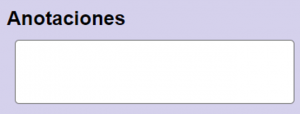 |
Information regarding the validated requirement:
|
| It allows to validate several requirements at the same time, when the attached document is the same. It can affect multiple workers, multiple requirements, or both at the same time.
|