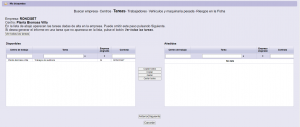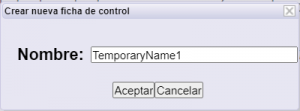(*) Reports
This option allows you to extract reports by forcing the information to be displayed. This does not imply that the deliveries are forced to be correct or not, but it allows making assumptions about the status of the documentation in this case.
By clicking on the menu or the Reports button you will access the screen for generating them. The generation of Reports consists of the following steps:
1. Company search
Find the company for which you want to carry out the Report.
The search can be done by name and / or VAT number. The application will search for companies whose name contains the word that you have written in the name field or whose VAT contains the text that you have written in the VAT field.
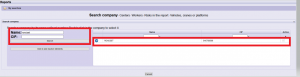
| Allows you to broaden the search to include items that are inactive. | |
| Allows access to the list of previously saved searches. |
By clicking on the Search button, the search result will appear in the table on the right. To select a company, you only have to double click on the company you want to select or a single click.
Click Next to continue.
2. Work centers selection
Select the work centers for which you want to generate the Reports.
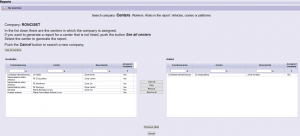
In the table of Available on the left, it will appear the work centers in which the selected company already carries out and that you have access to them.
In the Additions table on the right, you must include the centers you are interested in making the report.
| It allows you to see all the centers to which you have access (even if the company is not registered). | |
| Allows you to see only the centers to which the company has access. | |
| Allows access to the list of previously saved searches. | |
| Allows you to see all the tasks that the company has active. | |
| Allows you to see only the predefined tasks that the company has. |
Click Next to continue.
* If the center works by tasks, you can select wich one you want to apply to the report.
3. (*) Company type selection
* Depending on the client, the types of company may be different, depending on the configuration that has been established in each case.
The types of company correspond to types of coordination and it can be requested different documentation.
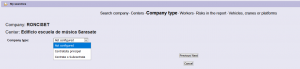
| Allows access to the list of previously saved searches. |
Click Next to continue.
4. Worker´s selection
Select the workers you are interested in knowing the status of their documentation.
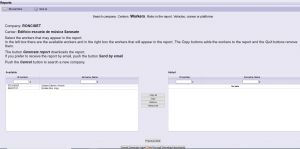
In the table of Available on the left, the active workers of the company you previously selected will appear.
In the Additions table on the right, you must include the workers you are interested in knowing the status of their documentation.
| Allows access to the list of previously saved searches. | |
| Allows you to save this search for future occasions.
You must give a name to that search.
|
|
| It allows to generate the report, according to the steps and information given until that moment. | |
| It allows to send the report via mail, to the user himself.
|
|
| It allows to download the documentation, according to the steps and information given until that moment. |
Click Next to continue.
5. Risks, trainings and designations selection
Select the risks / trainings and the designations that should apply in this assumption of report.
In case there is any risk / mandatory training available, this does not appear to select, since it is included by default.
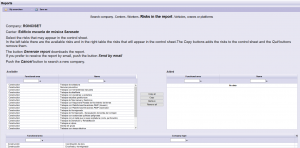
In the table of Available on the left, it will appear the risks / trainings and designations that can be included.
In the Additions table on the right, you should include the risks / trainings and designations you are interested in including.
* In the case that task templates are available, you can select them from the table below, ignoring the selection of risks / training and designations described above, since those that will apply will be those marked in the template.
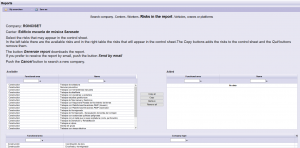
Click Next to continue.
6. * In some work centers, (optional). Deliveries selection
* Depending on the client and its configuration, it allows selecting a delivery that applies or not in this assumption of Report.
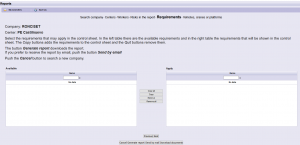
In the Apply table on the right, it appears the total of deliveries that can be chosen.
In the table of Available on the left, you must include the deliveries that you do not want to appear in the assumption of the control card.
| Allows access to the list of previously saved searches. | |
| Allows you to save this search for future occasions.
You must give a name to that search.
|
|
| It allows to generate the report, according to the steps and information given until that moment. | |
| It allows to send the report via mail, to the user himself.
|
|
| It allows to download the documentation, according to the steps and information given until that moment. |
Click Next to continue.
7. Vehicles, cranes or platforms selection
Select the vehicles, cranes or platforms you are interested in knowing the status of the documentation.
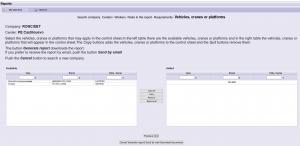
In the table Available on the left, it will appear the active vehicles and heavy machinery of the company you previously selected.
In the table of additions on the right, you must include the vehicles and heavy machinery for which you are interested in knowing the status of the documentation.
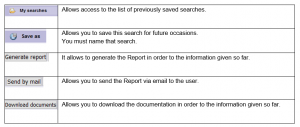
| Allows access to the list of previously saved searches. | |
| Allows you to save this search for future occasions.
You must give a name to that search.
|
|
| It allows to generate the report, according to the steps and information given until that moment. | |
| It allows to send the report via mail, to the user himself.
|
|
| Allows you to download the documentation, according to the steps and information given until that moment. |
8. (*) Parameters for the generation of reports
* By clicking on printing the Report, it allows you to include parameters that will be included in the Report and that must be completed manually.

Press Accept to continue.