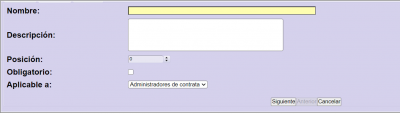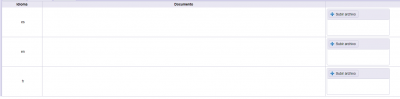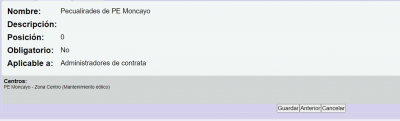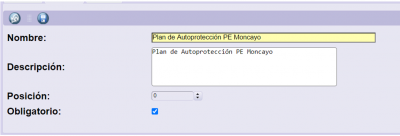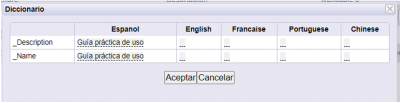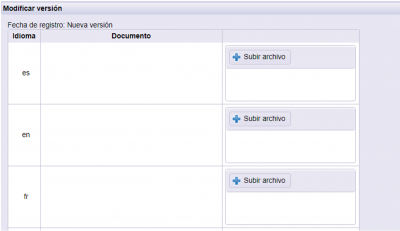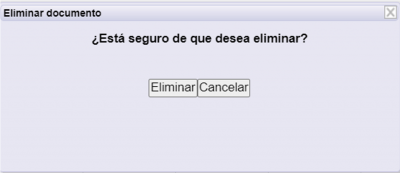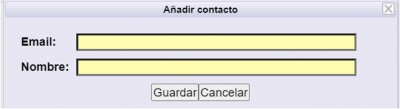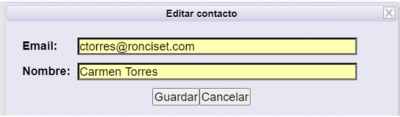(#) Work centers configuration
Allows you to view the configuration of the work centers you have access to. In case you have access to work centers that belong to different functional areas, you must first select the functional area. This step is skipped automatically if they belong to the same functional area.
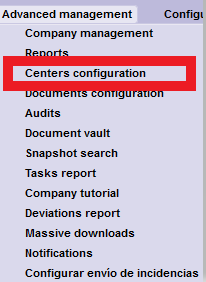

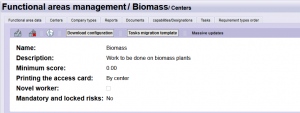
The work centers administrators that are in more than one functional area must choose the functional area to configure. This step is skipped automatically if the centers are all in the same functional area.
| |
They allow you to view all the functional areas to which you have access (active or inactive). |
| Allows you to donload the configuration, in an excel. In each tab you can find the requirements, trainings, homework…. |
1. Functional area data
It allows to visualize the information related to the technology, which belongs to the work center.
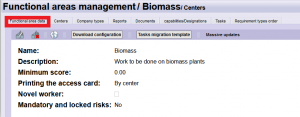
2. Work centers
It allows you to view the work centers you have access to, differentiated by functional area.
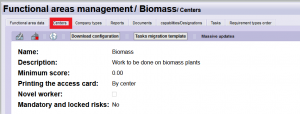
| |
They allow to visualize the work center. |
| It allows to see the active centers as the inactive ones in that technology. |
Select the work center that interests you.
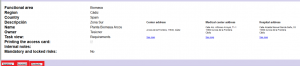
2.1. Relations
Allows you to see the relationships configured in that work center. It allows its modification. Bear in mind that these changes imply that certain deliveries are requested or stopped requesting.
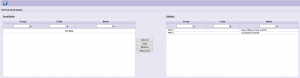
| |
They allow you to save the changes made. |
2.2. Documents
View and download the documents available for that work center. It allows to modify uploaded documents as well as including new ones. Bear in mind that these changes modify the documents to which users have access.

| |
They allow you to add new documents that apply to this center.
Press next.
Press next.
Press save. |
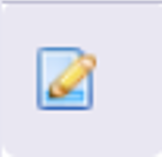 |
Allows you to modify the selected document. |
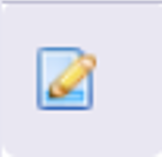 |
Allows you to edit the document settings.
|
| It allows you to translate the name and description of the document, depending on what you have previously selected. The languages that are configured in each case appear.
|
|
| It allows to create a new version of the document, in several languages if necessary:
|
|
| It allows to delete the selected document.
|
|
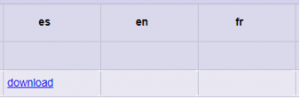 |
It allows you to download the document in different languages. |
2.3. Contacts
Contacts available to the work center to receive notifications of the status change of this task in that center, without the need to be application managers. ![]()
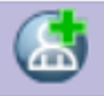 |
Allows to add a new contact in this task.
|
| Allows you to edit the contact, which you have previously selected.
|
|
 |
Allows you to delete the contact which you have previously selected. |
3. Documents
Allows you to view the documents available for the center.
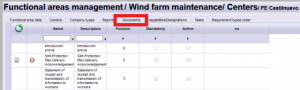
| |
It allows you to add new documents that apply to this center.
Press next.
Press next.
Press save. |
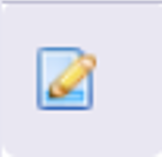 |
Allows you to modify the selected document. |
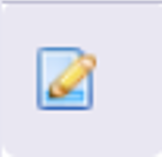 |
Allows you to edit the document settings.
|
| It allows you to translate the name and description of the document, depending on what you have previously selected. The languages that are configured in each case appear.
|
|
| It allows to create a new version of the document, in several languages if necessary:
|
|
| It allows you to delete the selected document.
|
|
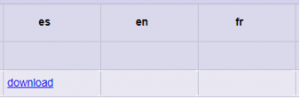 |
Allows you to download the document in different languages. |
4. Orden tasks
Only visible to functional area managers. Allows you to view the default tasks (task templates) if they are defined.
| |
Generates an Excel report with the defined tasks. |
5. Delivery type order
Allows you to view the order of the deliveries that appear in tdoc. They are separated by deliveries that apply to companies, workers or vehicles, cranes or platforms.