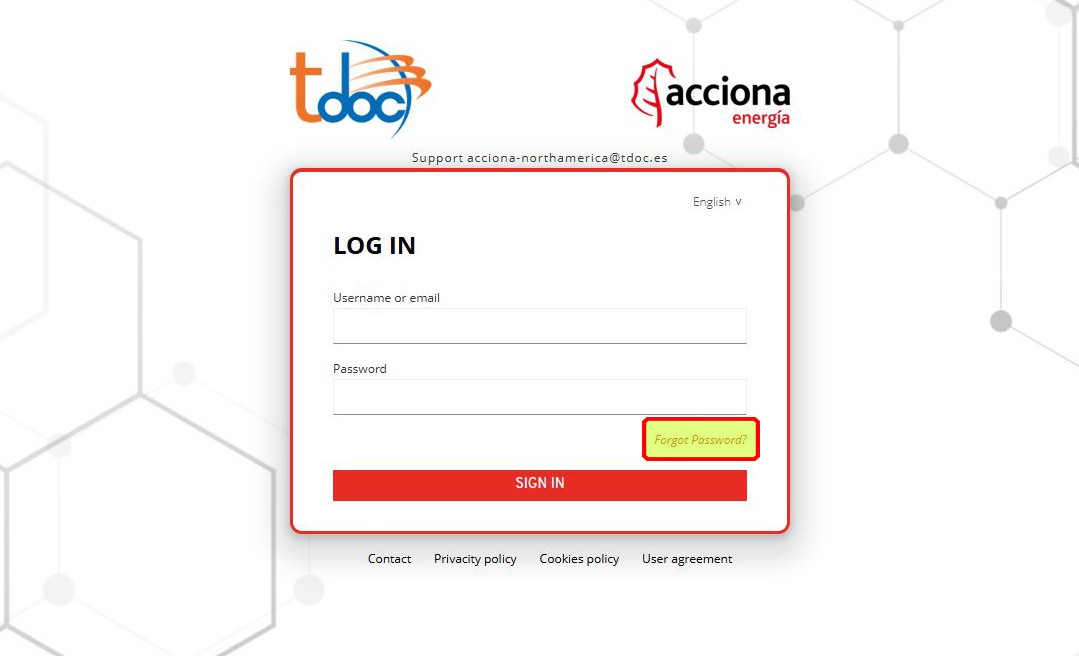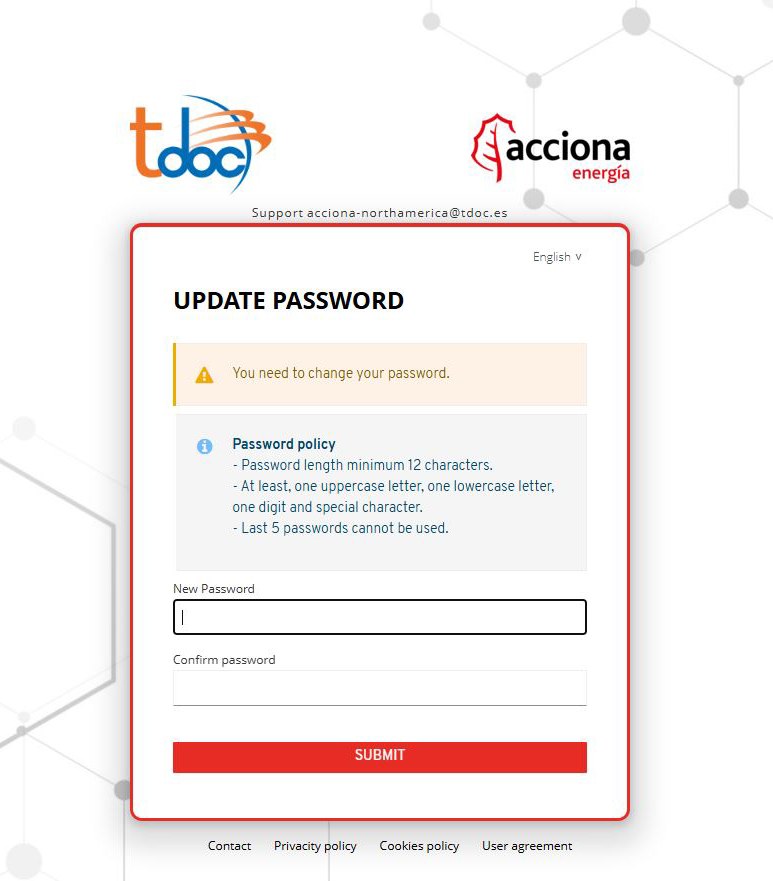Access to the app
1. System requirements
The minimum requirements to access to tdoc are:
- Internet connection.
- Minimum screen resolution of 800×600.
Supported browsers: Internet Explorer 7.0 or higher, Mozilla Firefox 2.0 or higher, Google Chrome. They must have javascript enabled.
If you are using the Microsoft Internet Explorer (Microsoft Edge) browser in its versions 8 or 9, you must press the Compatibility View button.
![]()
NOTE:
If the operation of the application with Internet Explorer is not adequate, it is recommended to try another browser, such as Mozilla Firefox.
2. Access to the app for the first time
This section indicates the steps to follow from the moment you receive the welcome email to tdoc. The steps are:
- Welcome e-mail reception
- Set your password
2.1. Welcome e-mail reception
Upon registering in the application, a welcome email will be sent to your user email address. You must access through the specified link and establish your access password.
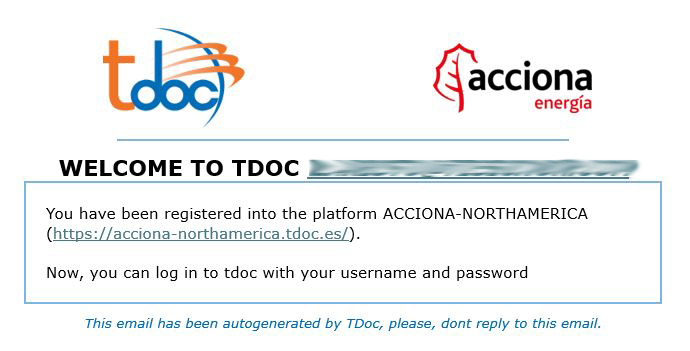
2.2. Set password
Enter the desired password twice to avoid typing errors.
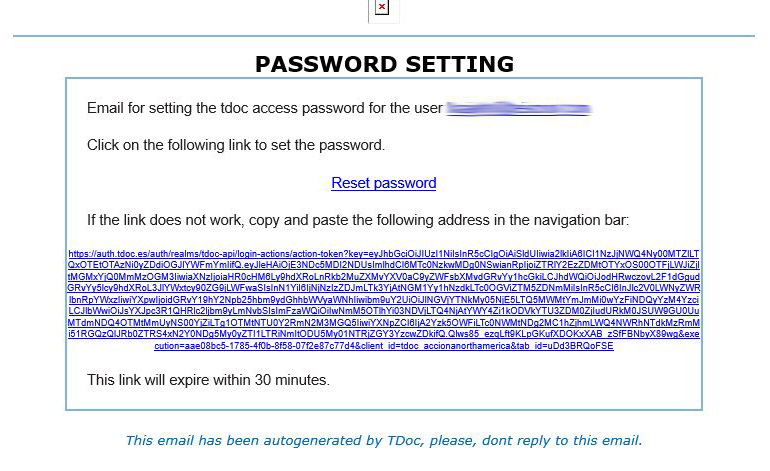
Remember that the password must have a minimum length of 6 digits and a maximum of 20.
3. Access to the app
The application is accessible at the URL address provided in the User Registration email. It is only necessary to have an internet connection and a browser. The application is fully compatible with IE 7 and higher, Mozilla Firefox and Google Chrome.
When accessing the application you will find a login screen similar to those used in most web applications. Your username and password are required to access.
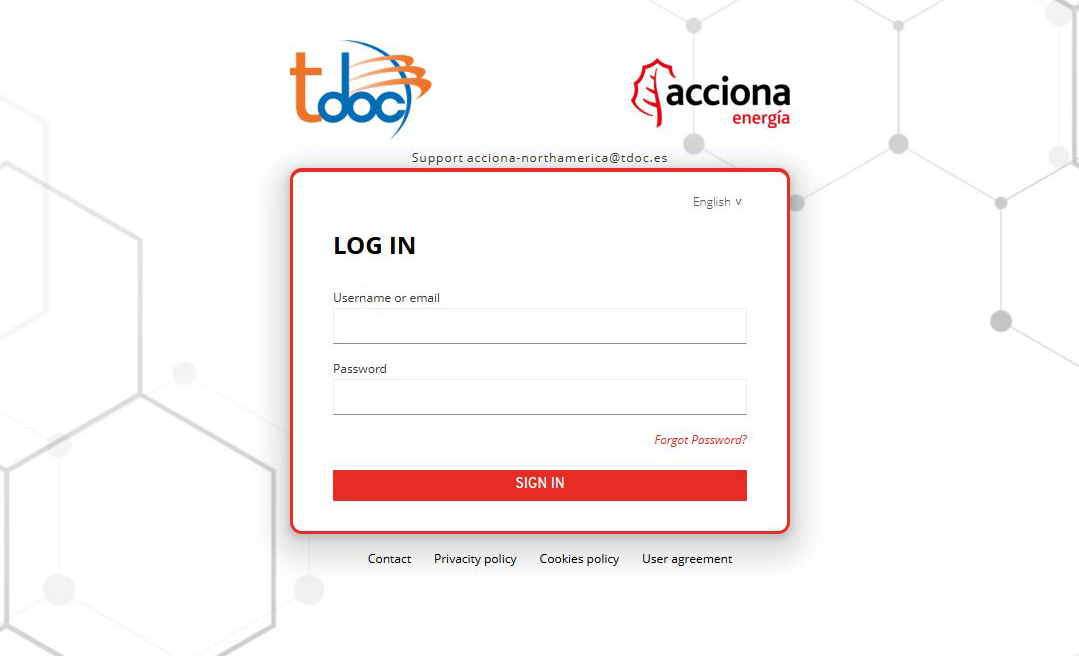
3.1. Forgot the password or exceed number of attempts
In the case of forgetting the password or exceeding the number of attempts, it is possible to generate a new one by clicking on “Reset password”.