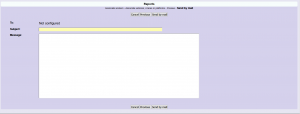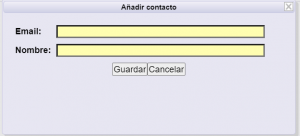Tasks
Access to the list of tasks that the company has.
Tasks are grouped by Functional Area, Region, Country, Description, and Work Center.
The task execution period is also displayed, as well as the status of the task, the status of the documentation and the score in percentages.
The Status column of the documentation indicates:
- The status of the documentation: Correct, Pending of validation, o Incorrect.
- The status of training. If the trainings are not correct, the text Pending of training.
- The status of the appointments. If the designations are not correct, the text Pending of Designations will appear.
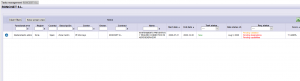
| Allows you to set the columns in a different order. Once saved, the order will be maintained when accessing again. | |
| Allows you to clear all the filters that could have been used. | |
| Generates a report in Excel with the list of tasks. | |
| Select | |
| Go back |
1. Task details
The next screenshot shows the task data.
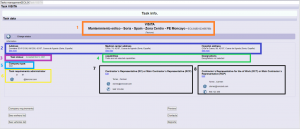
1 – Task name, center name and company name.
2 – Information regarding the address of the center, address of the nearest medical center and address of the hospital.
3 – Task status.
4 – Training and designations associated with the task.
In each task, it is indicated the training and designations that the workers who carry out this task must have:
- If there is at least one worker with the required training, it will appear in green. Otherwise it will appear in red.
- The same happens with the designations. If there is at least one designated worker it will appear green. Otherwise it will appear in red.
5 – Type of company. Type of applied coordination.
6 – Document manager of the task.
7 – Representative of the contractor (RC) or the main contractor (RCP).
8 – Representative of the contractor for the works (RCT) or the main contractor (RCP).
2. Company documentation
You access directly in the documentation of the company, which is requested for that task.

Allows to upload documents.
3. See workers list
You access to the workers associated to the previosuly selected task.
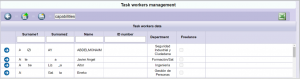
| It allows to manage workers of the task | |
| Allows you to manage contractor workers | |
| It allows to manage the training of the task. First select the training to modify and then associate/dissociate the workers you have. | |
| It allows to manage the designation of the task. First select the designation to modify and then associate/dissociate the contractor workers. | |
| Generates a report in Excel with the list of workers of the task | |
| Select | |
| Go back |
4. See vehicles list
Access the vehicles associated to the previosuly selected task.

| It allows to manage vehicles of the task | |
| Allows you to manage contractor vehicles | |
| Generates a report in Excel with the list of vehicles of the task | |
| Select | |
| Go back |
5. Preview
Access to the documentation status of the company, worker and vehicle on a single screen.
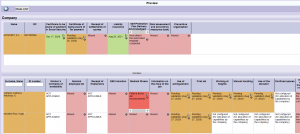
| It allows you to see the status of the documentation in list format. | |
| It allows you to see the status of the documentation on a single screen. | |
| Go back | |
| Allows you to add or replace a requirement | |
| *** Allows you to see the uploaded record |
6. * Contacts
Allows you to manage additional recipients who will receive notifications when the status of this task change, without having to be contractor administrators in the application.

| Allows you to add a new contact in this task.
|
|
| Allows you to edit the contact previously selected
|
|
| Delete | |
| Allows you to add or replace a requirement | |
| Go back |
7. * Reports
It allows to access to the dispatch to the client of the task report, where the status of the documentation is reflected.
- Associate workers.
The workers associated with this task are listed in the added column. If the report to be sent should not include all workers, it should include the desired ones in the available column.
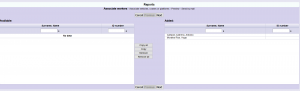
2. Associate vehicles and heavy machinery.
The vehicles that are associated with this task are listed in the added column. If the report to be sent should not include all the vehicles, it should include the desired ones in the available column.
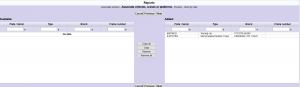
3. Preview.
It shows the status of the company, workers and vehicles documentation, as selected in the previous points.
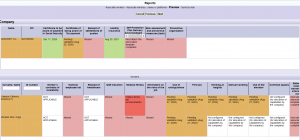
4. Send by mail
It appears the data necessary to send the reports. The data correspond:
- To (Recipients are limited to certain extensions)
- Subject
- Message