* Requirements extension
It allows you to postpone the requirements expiration validated so far and onwards, but only requirements that expire within a stipulated period. It can be postponed, not to advance that validity.
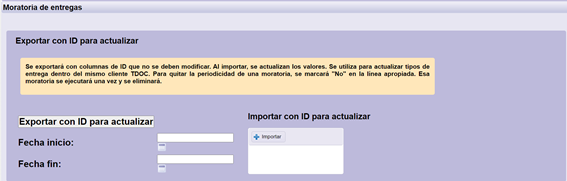
| It allows to extract the table, to be able to establish or eliminate extensions.
When downloading the table, if there is any scheduled extension, the information will appear in the table itself. It can be updated the information of these scheduled extensions, simply by modifying it on the table itself and uploading it again, marking the start date and end date. Only the extensions that appear in the Excel will be updated, those that are not, will remain the same. |
|
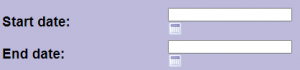 |
Allows you to set the period in which tdoc should be centered, in which the requirements that expire will be applied by the extension.
Only they will be modified the correct requirements on the start date and that expire before the end date. In other words, only the requirements that expire during this period are the ones that will be subject to the extension. |
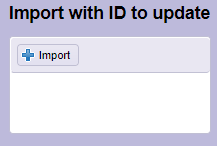 |
Allows you to import the table once completed.
It appears the summary screen of what is going to be done and, if the process is long, it indicates that Tdoc will send you an email when the process finishes, similar to the following:
|
| Reminder email | While an extension is scheduled, a daily email will be received in the client’s mail, for information purposes of the extensions made that day. |
1.Information to complete the table
TYPE OF EXTENSION
1.1. Complete the data of the requirements to which it will apply (B, C, D, E, F, G, Y, H). Get the information that appears in the type of requirement.
1.2. Do NOT fill in columns I and J. This data is completed from the tdoc itself, not in the table.
1.3. Fill in the columns K, L, M, N, O, P, Q, R and S of the requirements that it is wanted to set up the extension.
– Column K (type of extension). Choose one of the options:
* Cambio _Caducidad. Necessary fill in L, M y N.
* Cambio_Validez. Necessary fill in O y P.
* Does not expire. Is not necessary to fill in the rest of the columns.
-Columns L, M, y N (new expiration). It is necessary a specific date, taking into account that the indicated date will be when it begins to turn red (expired).
–Columns O,P (new validity). Since being the total period, in other words, the period that the requirement + extension that it is wanted.
-Column Q (applies only if it has the condition). Get the information that appears in Condition. Include the condition that the requirements must comply with in order to be updated.
If it must include multiple conditions, they must be separated by commas.
If they are established multiple conditions, provided that the requirement comply with one of them, the extension will apply.
-Column R (Periodic). Indicate if it should be updated periodically or not. If it has a periodicity, it will be daily.
-Column S (Active). It indicates whether the requirement is still active or not.
The combination of the columns R and S:
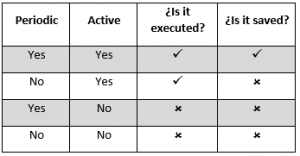
Column R Yes, column Y Yes: it is executed at the moment and periodically.
Column R No, column S Yes: it is executed only once at the moment and not periodically.
To disable extensions that are scheduled periodically:
Column R Yes, column S No: it is not executed and it is not going to be executed (it is used to eliminate an extension scheduled periodic)
Column R No, column S No: it is not executed and it is not going to be executed (it is used to eliminate an extension scheduled as periodic)
TYPE OF REQUIREMENT
Information to complete the type of extension.
CONDITIONS
Information to complete the type of extension ONLY for some conditions.

