Massive change of requirements
Allows you to modify massively requirements.
1) Select requirements. If the process is in several requirements, we must do it one by one.
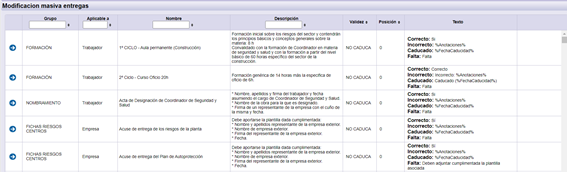
2) Select from the following options and combinations:
a) Change status
b) Change validity
c) Change expiry date
d) Add just annotations
e) Revalidate requirements

a) CHANGE STATUS option
1. Posibilities:
- Change status to pending of validation.
- Change status to incorrect.
Another interesting data:
- Annotations.
- Do not change those expired.
- Do not change those with expiring date more restrictive.
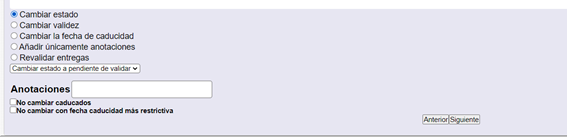
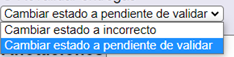
2. Information:
- Summary
- Number of requirements to be modified.
- Excel with the information of the requirements to be modified
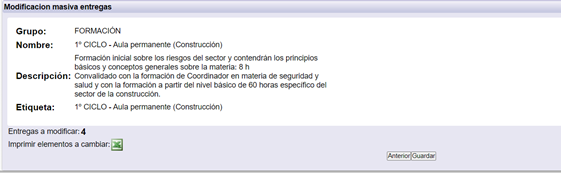
3. Save
b) CHANGE VALIDITY option
1.Possibilities: establish the validity that you want to establish. Another interesting data:
- Validity
- Annotations
- Do not change those expired
- Do not change those with expiring date more restrictive
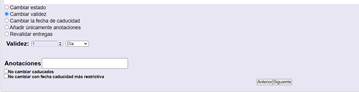
2. Information:
- Summary
- Number of requirements to be modified.
- Excel with the information of the requirements to be modified
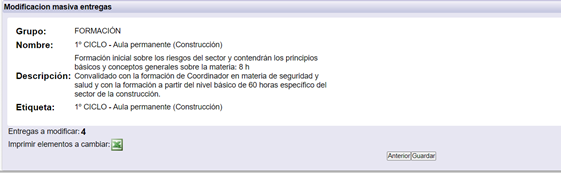
3. Save
c) CHANGE EXPIRY DATE option
1.Possibilities: establish the validity that you want the requirement to expire. Another interesting data:
- Annotations
- Do not change those expired
- Do not change those with expiring date more restrictive
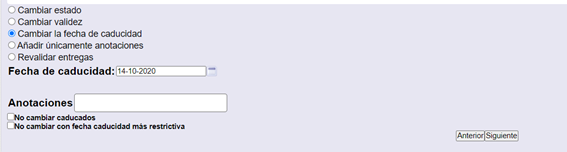
2. Information:
- Summary
- Number of requirements to be modified.
- Excel with the information of the requirements to be modified
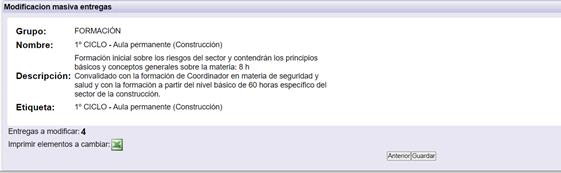
3. Save
d) ADD ONLY ANNOTATIONS option
1.Possibilities: establish the validity that you want to establish. Another interesting data:
- Annotationes
- Do not change those expired
- Do not change those with expiring date more restrictive
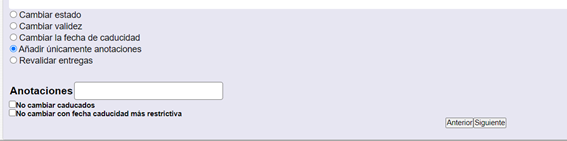
2. Information:
- Summary
- Number of requirements to be modified.
- Excel with the information of the requirements to be modified
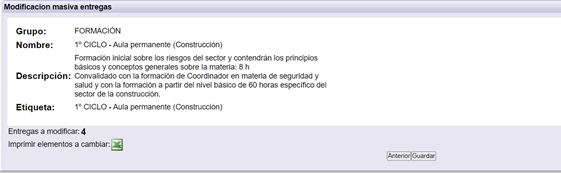
3. Save
e) REVALIDATE REQUIREMENTS option
1.Possibilities:
- Revalidation key: it allows you to filter the revalidations with this key.
- Only visible to administrator: it just allows the superuser to revalidate it.
- Not only visible to administrator: allows other administrators to revalidate (as long as their role allows validation).
- Revalidation notes: indications regarding revalidation. These notes appear when you revalidate.
- Revalidation options: All, Corrects, Incorrects, Expired.
- No interesting data
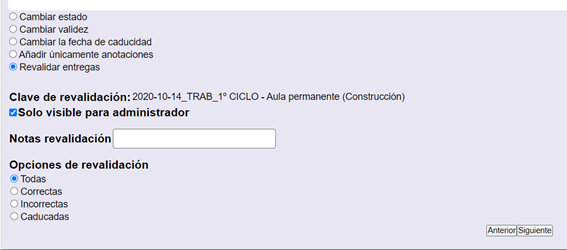
2. Information:
- Summary
- Number of requirements to be modified.
- Excel with the information of the requirements to be modified. When saving, change the name and give it the revalidation key.

3. Save
