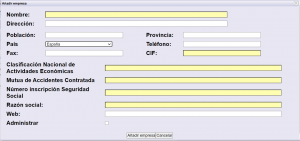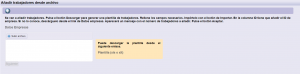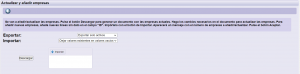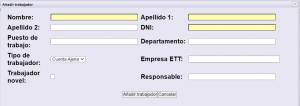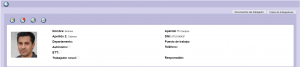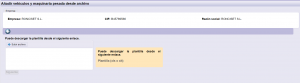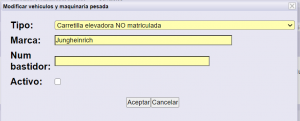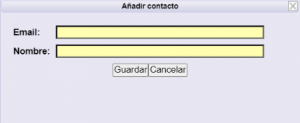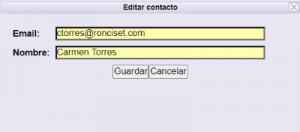Company Management
Allows you to view and modify company data.
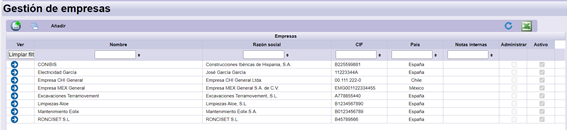
| It allows to add a new company:
It allows you to limit the functional area or centers administrators to this company and its subcontractors in a technology or work center, as appropriate. |
|
| Allows you to see active and inactive companies. | |
| It allows to create workers and vehicles in a massive way, within the companies already created.
In the ID column you have to add the company ID. If you don’t know it, download it from the Company data link. |
|
| Allows updating and adding companies.
To be able to add new companies, add new lines without data in the “ID” field. |
|
| Generates a report in Excel format with the list of companies. | |
| Select. |
1.Selection of a specific company
1.1. Company data
It shows the company general data.
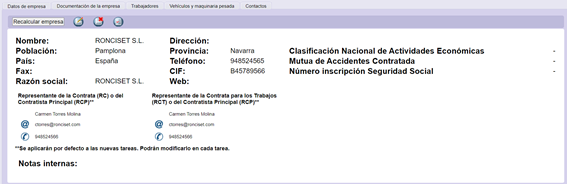
| |
It allows to recalculate the status of all the tasks of the company.
Apply with caution, since the operation of the application may be compromised. |
| Allows you to modify the company data.
|
|
| |
Allows you to delete a company. |
| Allows you to see the audits of the company. Modifications that have occurred in the company data. |
In each tabs, you will be able to see all the documents historical attached by the contractor, as well as the documentation revalidated (by doing so, the color of the cell does not change at the moment, but you have to access it again to check it).
1.2. Company documentation
Data needs to be updated ![]() and it shows the company requirements uploaded by the company itself.
and it shows the company requirements uploaded by the company itself.
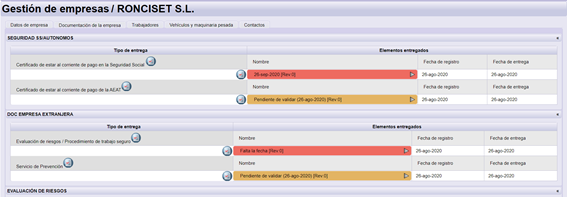
In each requirement it is shown:
- Requirement status: correct, incorrect, expired or pending validation.
- Documents historical attached, if any.
- Registration date: corresponds to the date in which the document was uploaded.
- Date.
| Allows you to view requirement audits. There are two different ones:
*Requirement Type Audit
*Audit of Uploaded Items
|
|
| It allows you to see the document and the requirement, also allowing you to modify if necessary. |
1.3. Workers
It shows the list of workers that belong to the company.

| Allows you to add a new worker.
|
|
| Allows you to delete a worker.
|
|
| Allows to see selected worker. If we double click on the worker we can also access it. | |
| They allow to see eliminated workers. | |
| Allows updating and adding workers.
To add new workers, add new lines without data in the “ID” field. |
|
| Generates a report in Excel format with the list of workers. |
1.3.1. See selected worker
It shows the worker data and their uploaded requirements.
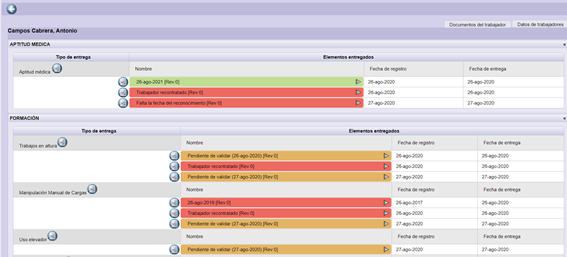
In each requirement it is shown:
- Requirement status: correct, incorrect, expired or pending validation.
- Documents historical attached, if any.
- Registration date: corresponds to the date in which the document was uploaded.
- Date.
| It allows to see the uploaded requirements of the worker. | |
|
Allows you to view the worker’s data.
|
|
| Allows you to edit the worker’s data. | |
| Allows you to delete the worker. | |
| Allows you to rehire a worker. | |
| Allows you to view the worker’s audit | |
| It allows to see the document and the requirement, also allowing to modify if necessary. |
1.4. Heavy machinery, cranes or platforms
Se muestra el listado de vehículos de la empresa.

| |
Allows you to add a new vehicle, cranes or platforms.
|
| Allows you to delete a vehicle, cranes or platforms.
|
|
| Allows you to see the selected vehicle, cranes or platforms. If we double click on it we can also access. | |
| They allow to see deleted workers. | |
| Allows you to view the worker’s audit. | |
 |
Allows you to import vehicles, cranes or platforms.
|
| Generates a report in Excel format with the list of vehicles. |
1.4.1. See selected heavy machinery, cranes or platforms
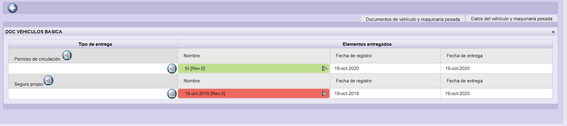
In each requirement it is shown:
- Requirement status: correct, incorrect, expired or pending validation.
- Documents historical attached, if any.
- Registration date: corresponds to the date in which the document was uploaded.
- Date.
| Allows you to see the uploaded requirements of the vehicle, cranes or platforms. | |
| Allows you to view vehicle data, cranes or platforms.
|
|
| Allows you to edit the vehicle, cranes or platforms data. It also allows you to turn it back on.
|
|
| Allows you to delete a vehicle, cranes or platforms. | |
| Allows you to view the audit of a vehicle, cranes or platforms. | |
| It allows to see the document and the requirement, also allowing to modify if necessary. |
1.5. Contacts
It allows you to manage additional recipients who will receive notifications without having to be contractor managers in the application:

| Permite Añadir contacto nuevo en esta tarea.
|
|
| Allows you to edit the contact previously selected.
|
|
| Allows you to delete the contact previously selected. | |
| Back. |