Authorization validation
This section allows you to validate the documents corresponding to compliance with the General Data Protection Regulation (RGPD). This file is required of all users who access the tdoc, if it has not been delivered or the uploaded document is pending validation, you will be able to continue using the application in a restricted way: you will not be able to delete workers, download documents that your own has not loaded users. These limitations are reflected in this manual with ***.
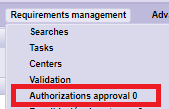
Once this menu is accessed, the authorizations pending validation and the corresponding data for each one appear.
| See all list. It allows you to view all the uploaded authorizations of all users, pending validation, correct and incorrect. | |
| Download. Allows you to download the document. | |
| Save. Allows you to save the changes for validation. | |
| See active registers. Appears when you select the option ‘See the entire list’, it allows you to return to the records pending validation. |
To validate the authorizations, you must download the document from the ‘Download’ icon and verify that the document uploaded by the user contains all the requested data filled in and that they exactly match those that appear in the tdoc (yellow).
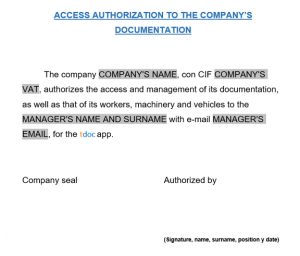
If the document includes all the requested data and these are correct, according to what is indicated in the tdoc, we select the box in the ‘Correct’ column and then save the validation from the ‘Save’ icon. The record will appear green.
![]()
If otherwise, the document is incorrect because some data is missing or they do not coincide with those that appear in the tdoc, DO NOT check the ‘Correct’ box and in the ‘Annotations’ cell you must enter a comment with the appropriate indications regarding to incorrectness. This comment will be viewed by the user so that they can correct it and upload it again.
Next, we save the validation from the ‘Save’ icon and it will appear in red.
![]()
1. Check / Correction of a register
To check a record or correct a validation, you must select the ‘See the entire list’ icon and using the filters you can search for the record.

