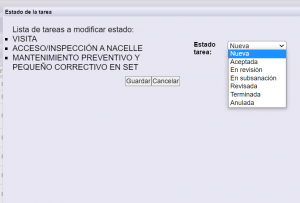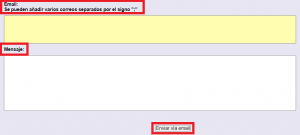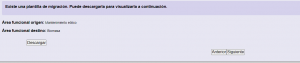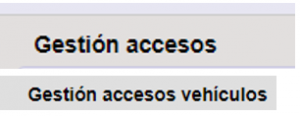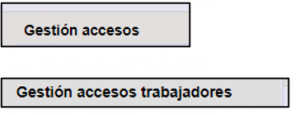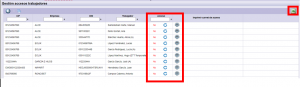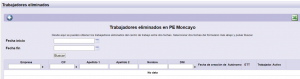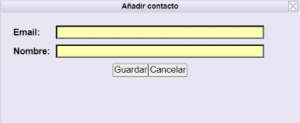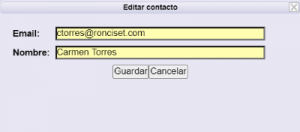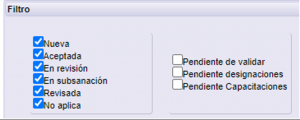Work centers
From the Work Centers menu, the list of centers to which you have access is shown.
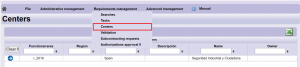
| It generates a report in Excel with the centers to which it has access. | |
| Allows you to select a work center and obtain the information related to that center. | |
| Allows you to clean all applied filters. |
Select the center you want to access.
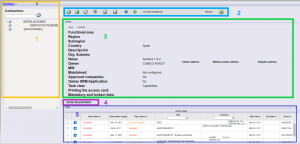
1. Subcontracting chain.
It shows the contractors subcontracting chain in that work center. You can use the filter to search for the company.
| It allows to see all the contractors, pointing out as inactive those that are. |
2. Toolbar.
| Allows you to create a contractor within the subcontracting chain. In case of being a subcontractor from another one, you must select it previously. | |
| It allows you to download the complete documentation of the task at the moment. | |
|
It allows downloading of certain documentation of the task at the moment.
In the option requirements in one folder, allows to include or not, the company, workers, vehicles documentation and even deliveries. Unchecked: download company, workers and vehicles documentation broken down into individual folders by requirement. Checked: the requirements files are not downloaded in individual folders but all together in the top folder, that is, there will be a company folder, one per workers, and one per vehicles. each with all the documents not organized in subfolders. |
 |
They allow you to request a download of the complete documentation of the task or part of it
|
| It allows generating the control sheet (in PDF format) with all the information of the task and the status of the documentation required for it. | |
| SEE ACTIVE TASKS
View active tasks for which you are responsible. SEE ALL INACTIVE TASKS View inactive tasks for which you were responsible. |
|
| *Change status. It allows to change the status of several tasks simultaneously.
Select the tasks to which the status of the tasks must be changed. Select the new task status and press save.
|
|
 |
*Allows you to share the documentation of the task with other people (they do not have to be managers in tdoc).
-It must include the recipient (if there are several, they must be separated by “;”) -Email’s body. Tdoc will send an email with a single-use link, to be able to download the shared documentation. In order for the recipients to download the documentation, they must access the link and indicate their name and email. |
| *Task Migration Tutorial. *Allows you to do task migrations. Prior to its use, there must be a task migration template defined (center configuration)
*Select the original task (technology). *Select the recipient technology. It allows you to download the created migration template to verify how the migration will be done before putting it into Production.
*After that there is a preview of how the task will look in the functional area of the destination. It allows you to download the report of the supposed new task.
*Do you want to delete the task in the functional area original?
*It has been added/updated the items
|
|
ACCESS MANAGEMENT 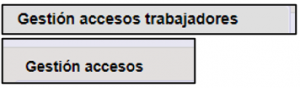 |
It allows you to get a list of workers in a center with the status of the correct documentation.
Documentation status: Correct: company and worker documentation Correct. Incorrect: company or worker documentation that is incorrect, missing, expired or pending validation. Allows sending by mail Allows filters and export to excel file. |
|
ACCESS MANAGEMENT
|
It allows to get a list of vehicles in a center with the status of the correct documentation.
Documentation status: Correct: company and worker documentation Correct. Incorrect: company or worker documentation that is incorrect, missing, expired or pending validation. Allows sending by mail Allows filters and export to excel file. |
|
ACCESS MANAGEMENT (SECURITY) FIELD AUDIT (SAFETY)
|
#/*Allows you to get a list of workers in a center with access. This option requires having Access active, in any of its variants, Access Control or Field Audit.
Allows you to see whether or not you have access. Allows you to see the current status (update). Allows you to print the access card. Allows filters and export to excel file. |
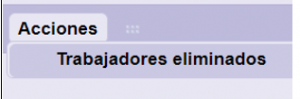 |
*Deleted workers
It allows extracting the information of the workers who have been eliminated in the selected center or between a start date and an end date.
|
| It allows to generate an Excel with the tasks of the center (active or inactive). |
3. Work center data
General information about the work center.
Data
Allows you to see all the information about the center
* Contacts
From the Contacts tab you will be able to manage additional recipients who will receive notifications of change of status of the tasks of the work center contracts.

| Allows Adding new contact in this task.
|
|
| Allows you to edit the contact you have previously selected.
|
|
| Allows you to delete the contact that you have previously selected. |
4. Documentation to download
It shows the documentation to download of the selected center. It allows you to download it in several languages if you have them.
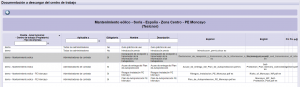
5. Tasks list
Shows all tasks in the work center.

| Allows you to filter according to the status of the tasks.
|